Do you want to present your dashboard site in the Bold BI® domain with your organization’s branding? The custom branding feature of Bold BI allows you to customize your dashboard site with your company name, as well as its header logo, favorite icon, email header logo, time zone, and date-time display formats. In this blog post, we will explore the custom branding and custom domain options available in Bold BI to show your dashboard site with your company identity.
What is custom branding and what are its benefits?
Custom branding an application lets you distribute it to your clients with the same functionality, but with different identity markers. Custom branding improves your relationships with your clients by providing a feeling of legitimacy. A company logo is a highly influential marketing factor that earns people’s trust by becoming associated with a company’s reputation for consistent and quality services. Since customers can easily recognize your logo, you can establish and promote your new applications easily in the market.
Custom branding in Bold BI
Let’s see how to rebrand your dashboard site in the Bold BI domain hosted in your own server, a private cloud under your control, or public cloud managed by the Bold BI team. Before you begin, make sure that you have the following assets with the preferred sizes.
| Asset | Size Preference |
| Organization name | N/A |
| Login screen logo | 200×40 pixels |
| Header logo | 40×40 pixels |
| Favicon | 40×40 pixels |
| Email logo | 200×40 pixels |
In the Bold BI application, click Settings in the navigation bar on the left.
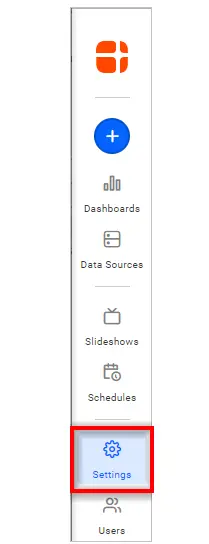
Now, the Site Settings page opens, like in the following image.
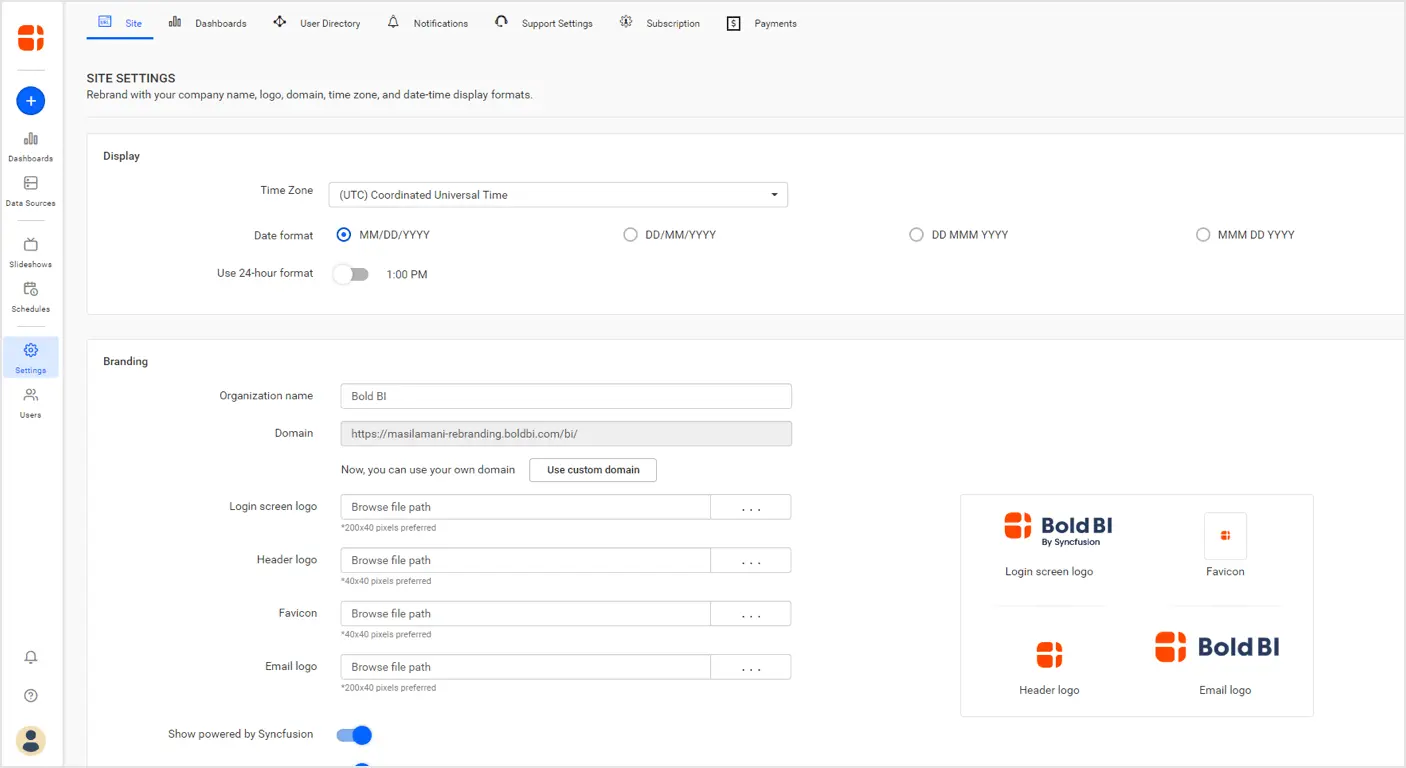
Configure the organization name, header logo, login page logo, favorite icon, email logo, time zone, and date-time format. Refer to this documentation for more detail about the custom rebranding options.
You can also hide the Powered by Syncfusion and copyright information in the footer through toggle options, highlighted in the following image.
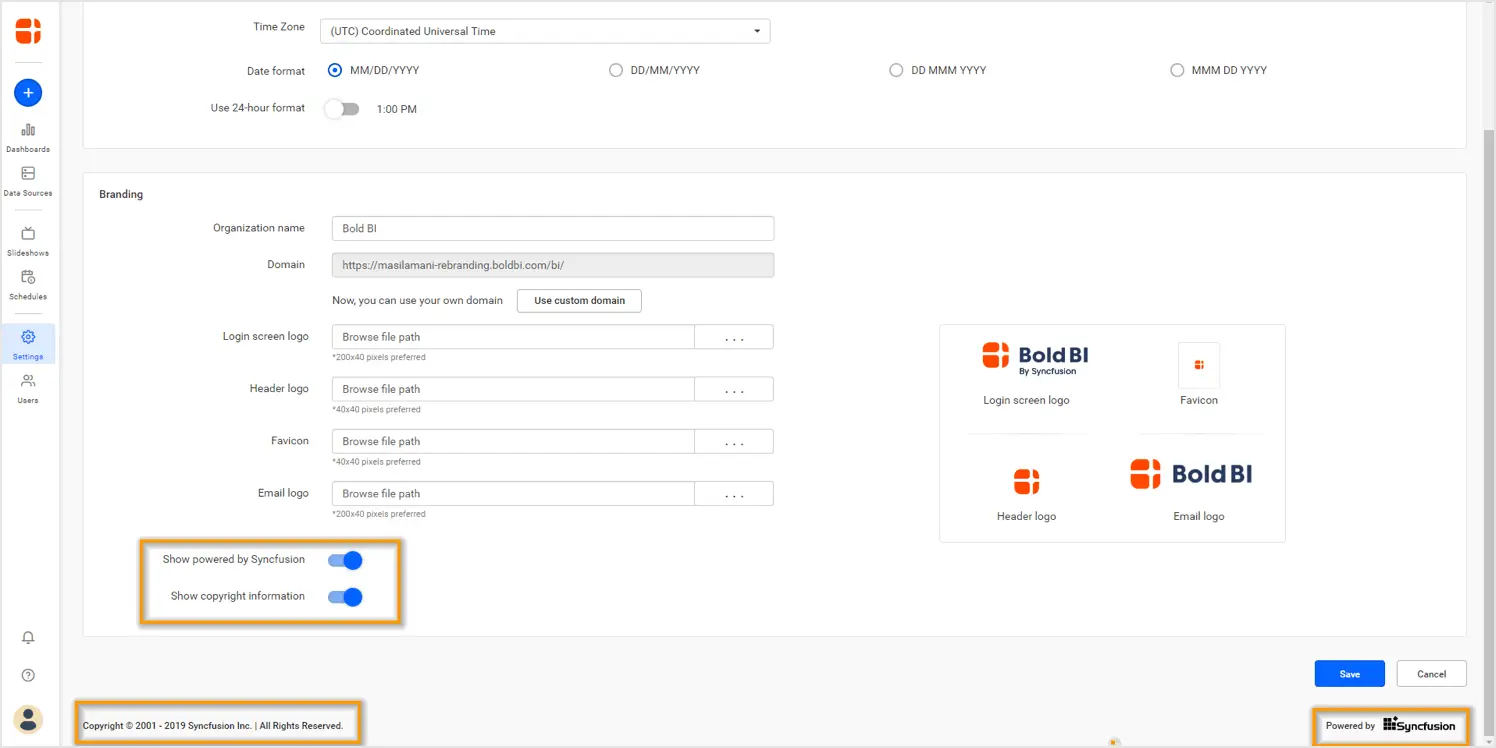
Finally, click Save to refresh the changes in your application. There is one additional setting available for Bold BI Cloud users alone who prefer to make use of their own domain instead of Bold BI.
Setting up a custom domain
In the Site Settings page, find the Domain setting available in the Branding section, as highlighted in the following image.
This setting holds the application URL that, by default, is registered under the Bold BI domain during site registration in the beginning. You can set your own domain name instead of Bold BI through the Use custom domain option. Refer to this documentation page to learn about its prerequisites and how to set up your own custom domain name. Save the changes made once your domain has been registered successfully to reflect them in the logo, name, date-time format, etc.
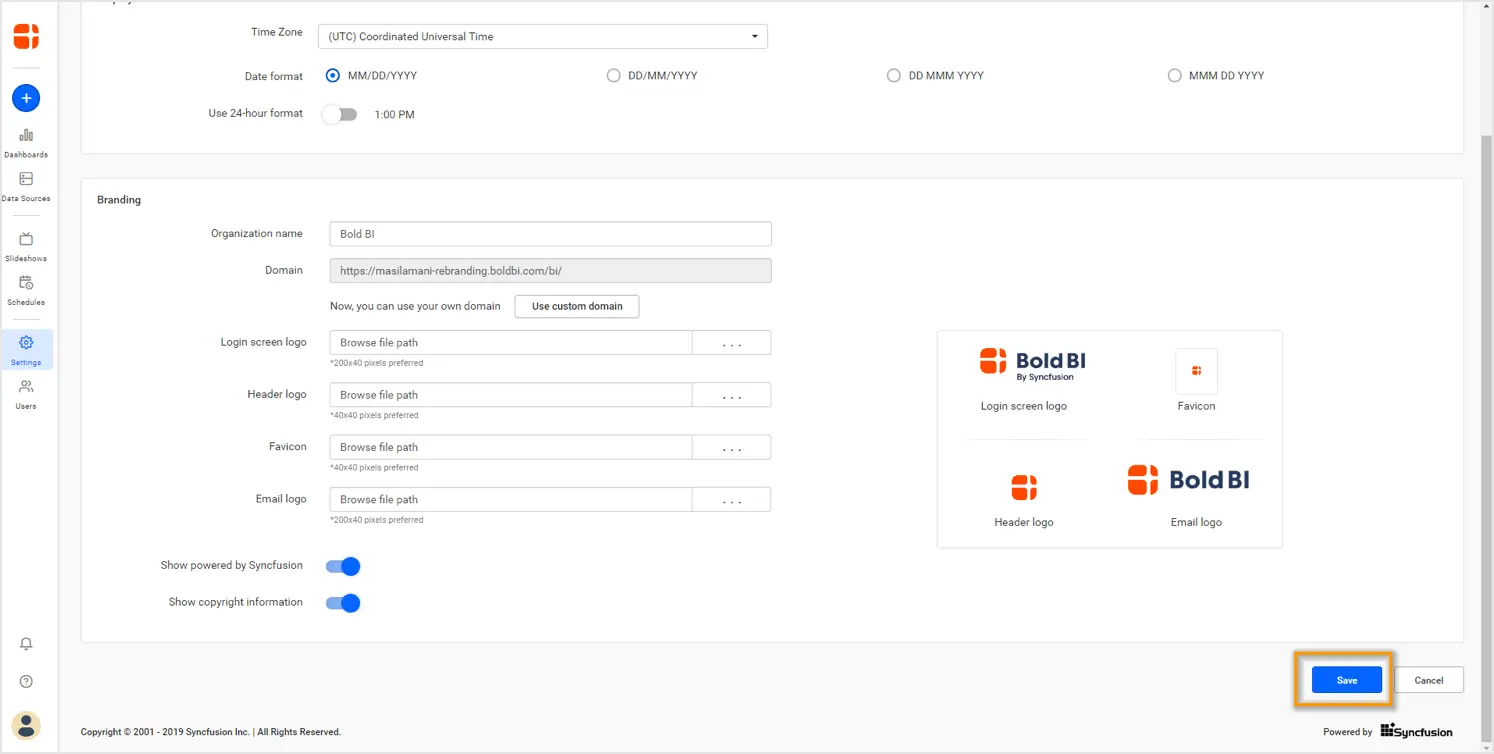
You will then be redirected to your own domain to view your dashboards.
To learn more about pricing plans, visit our pricing page.
Try out all the features of Bold BI with 30-day free trial.Start Embedding Powerful Analytics
Conclusion
We hope this blog post provided you needed information on custom branding and the custom domain options available in Bold BI® to present your dashboard site with your organization identity. If you have any questions on this blog, please feel free to post them in the following comment section. Get started with Bold BI by signing up for a free trial and create more interactive business intelligence dashboards. You can also contact us by submitting your questions through the Bold BI website or, if you already have an account, you can log in to submit your support question.



















