Embedded BI (business intelligence) is an integration of dashboard reporting, data visualization, and more into existing web applications. You can embed dashboards for your clients into an application and monitor current data from a single page through interactive data visualizations with the embedded version of Bold BI®. Clients can have a single app with both the actual application and the Bold BI dashboard rendered in it. This reduces unwanted context switching between the application and dashboard, thus allowing an increase in productivity. You can integrate a dashboard hosted online in the cloud or enterprises into your business application directly. In this blog post, we will explore the Embedded BI variants and features.
Variants of Embedded BI
Embedded BI is available for both the cloud and enterprise versions of Bold BI:
- Embedded BI Enterprise—You can host data on your own server or in your cloud account. You will maintain the infrastructure .
- Embedded BI Cloud—Syncfusion will host and manage your data. We will maintain the infrastructure.
Let’s see the procedure to deploy Embedded BI Enterprise and Embedded BI Cloud.
Deploying Embedded BI
Bold BI allows you to deploy the dashboard in any form that suits your needs with no development effort. Now, you can embed an existing dashboard from enterprise or cloud into your webpage or website using embed code alone from Bold BI.
Deploying Embedded BI Cloud
To deploy Embedded BI Cloud, click Start Your Trial under Embedded BI Cloud in the pricing page. Every plan comes with a free 30-day trial period during which your card will not be charged. At the end of the registration process, your dashboard site will be deployed in our cloud. Now, you can create and publish a dashboard in your site and embed it into your application using the following embed code snippet in your application source.
Deploying Embedded BI Enterprise
To deploy Embedded BI Enterprise, sign up for a free 30-day trial on our website. Every plan comes with a 30-day trial period. You can get started with just three steps:
- Create a portal account to manage your license.
- Verify your account.
- Download the product.
At the end of the registration process, you will reach the following page.
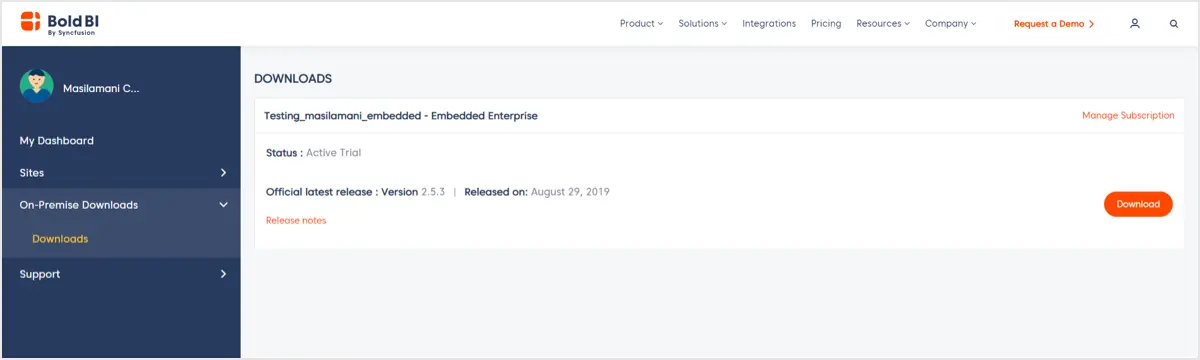
You can download the latest version and install in your machine. If you are still not familiar with Bold BI Enterprise deployment, refer our help resources on installation and deployment, application startup and new site creation in your server.
Embedding a dashboard into your app
Follow these steps to embed the dashboards published in your site into other web applications.
Getting embed code
In the dashboard listing page, click Share next to the name of the dashboard you want to integrate into your business application.

Click Get Embed code.
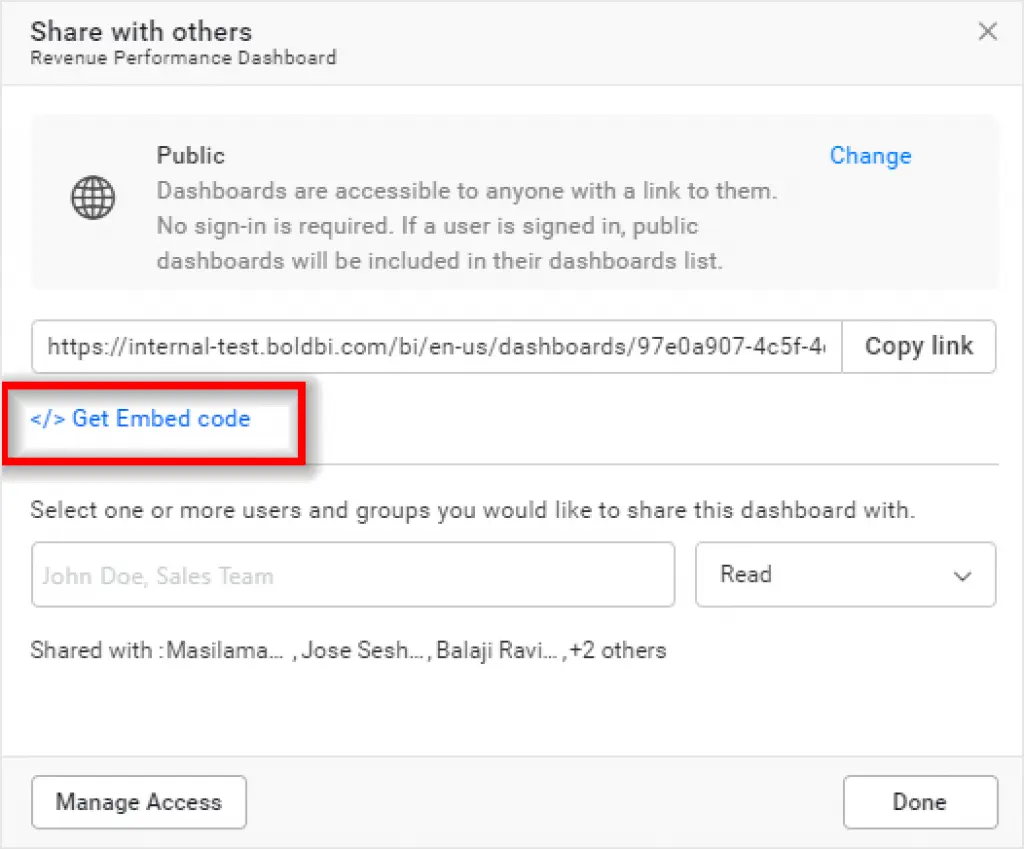
Copy the code from this window and use it in your application.
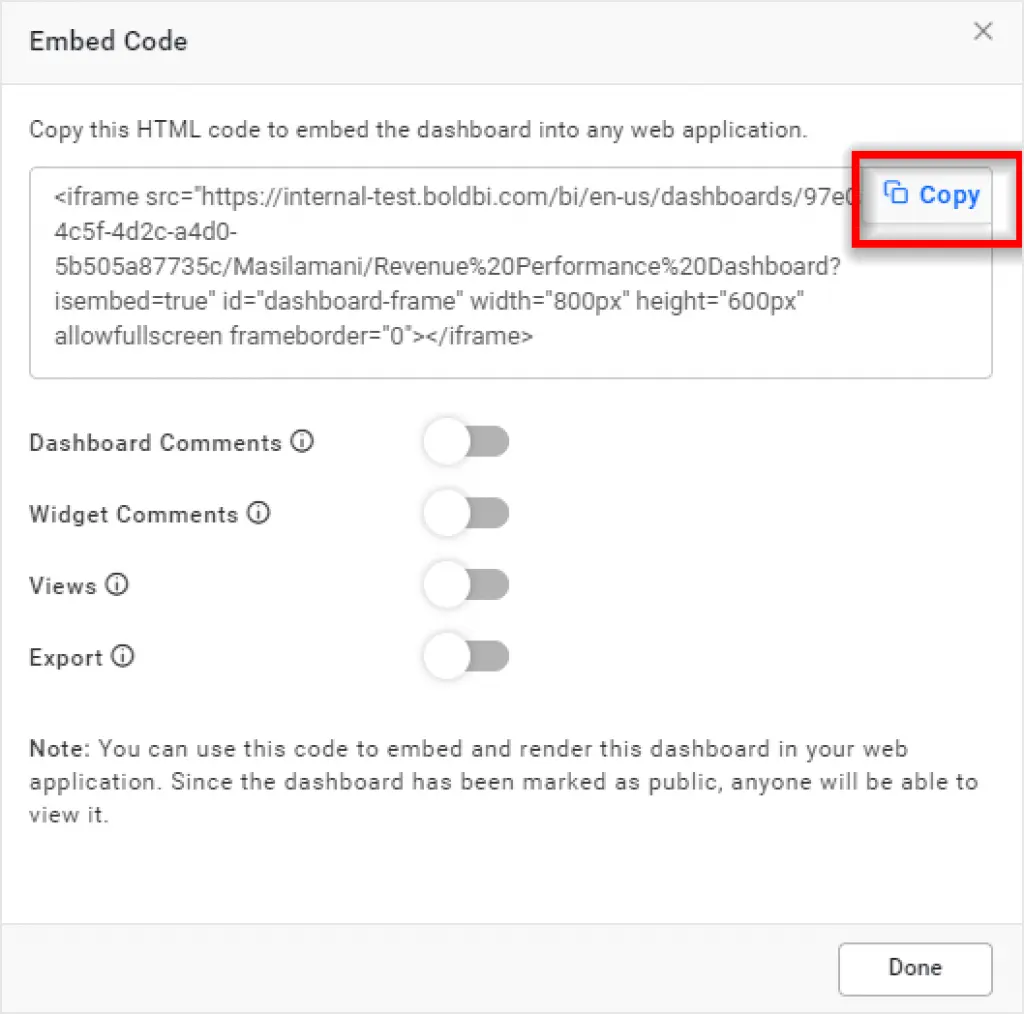
Make sure the parameter isEmbed is set to true in the embed dashboard URL. Optionally, you can customize the display of comments for the dashboard and widget, as well as views and exporting for the dashboard in the Embed Code window, as highlighted in the following image.
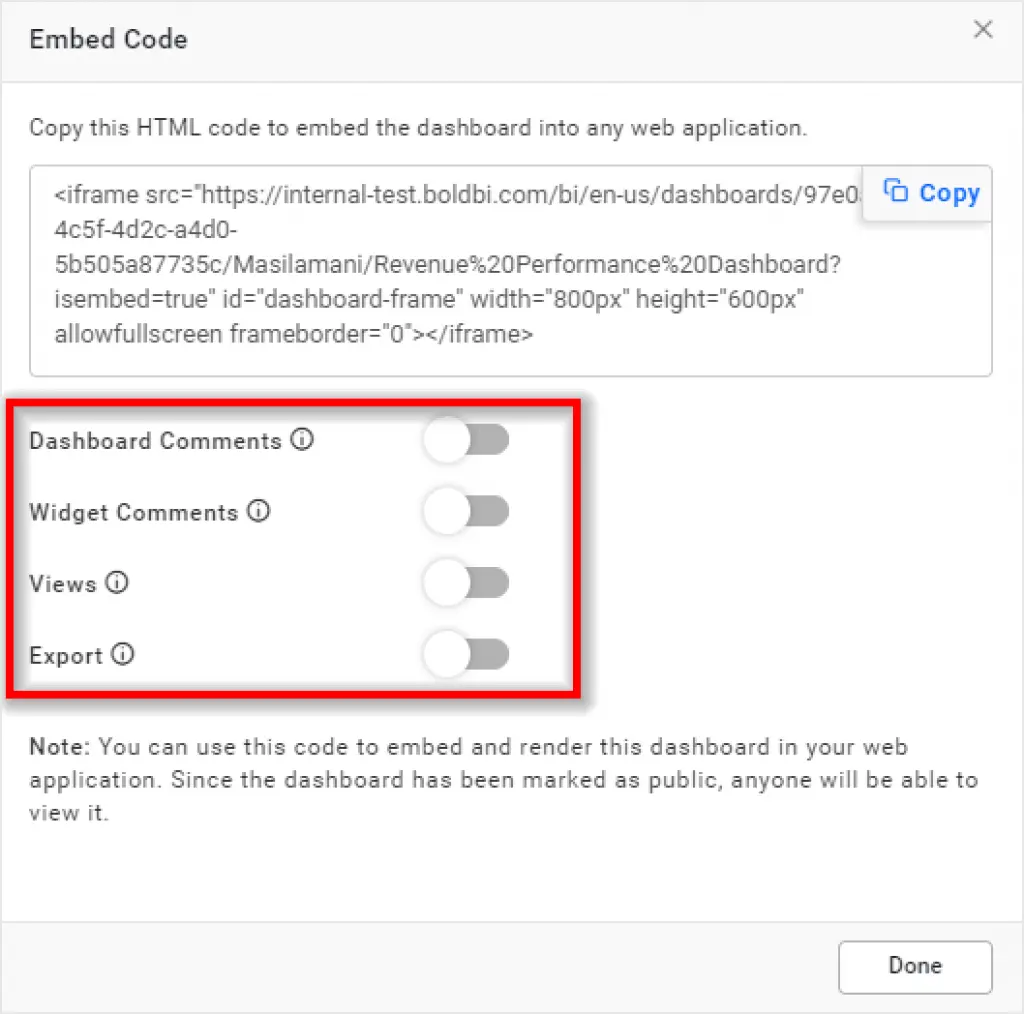
In addition, you can embed the filtered view of the dashboard by saving it as a view and using its URL in the<iframe> tag.
Using Embed code in a web application
Now, let’s see how to embed code into a web application and render a dashboard in a webpage.
Here is a webpage displaying sample content on Northwind Traders, a fictitious company, along with a dashboard created and embedded using Bold BI. Please download the sample.
The webpage will render like the following.
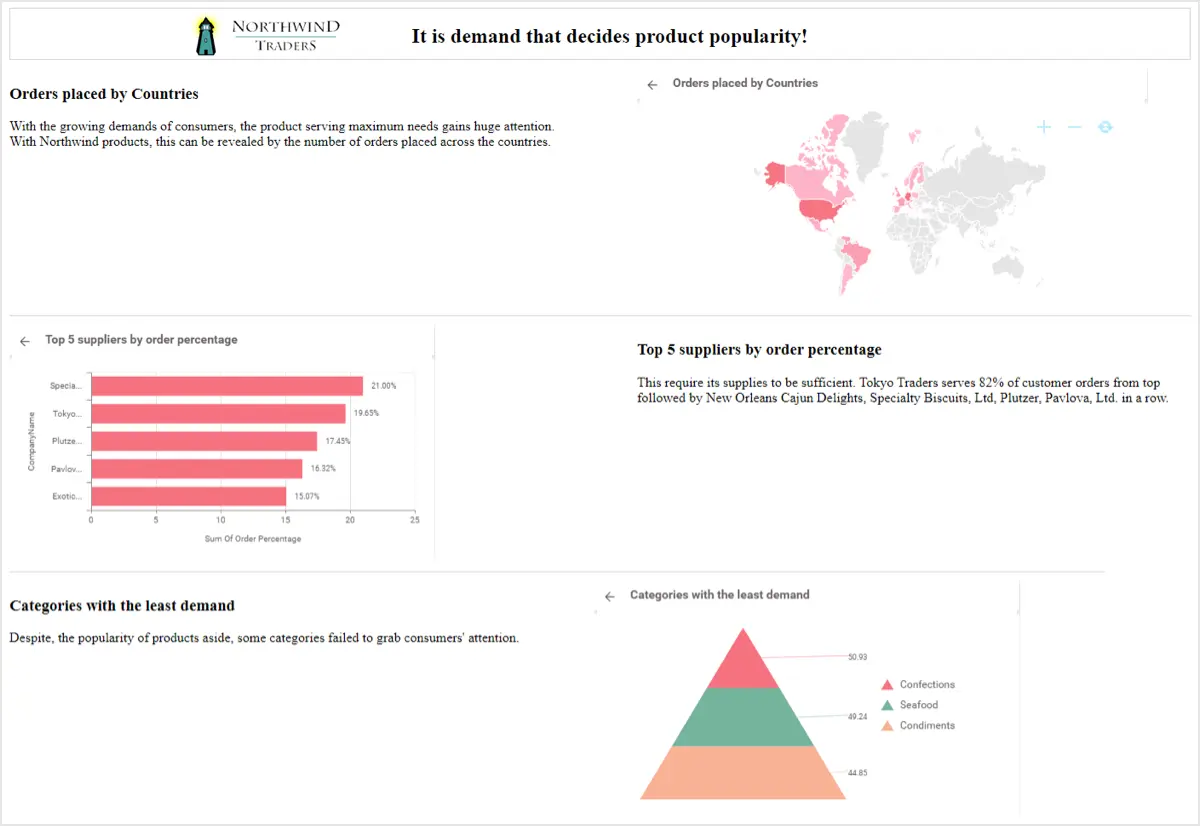
In this sample, map, bar chart, and funnel chart widgets are configured in the dashboard individually in a (6*12) manner and embedded through iframe in the webpage.
Let’s explore the features supported in Embedded BI Enterprise and how to utilize them in embedding scenarios.
Unique feature of Embedded BI Enterprise
You can embed the following elements of a hosted Bold BI enterprise application into a webpage:
- Dashboard Listing
- Dashboard Viewer
- Dashboard Editor
Here is a sample webpage, where the dashboard listing is embedded to the left, the dashboard viewer at the right, and options to invoke the editor to create or edit the dashboard at the top right. The integration among these elements was enabled through Embedded BI Enterprise API endpoints such that you can experience viewing the dashboard directly from the Bold BI Dashboard site. You can refer to our documentation for more details about each API and its parameters.
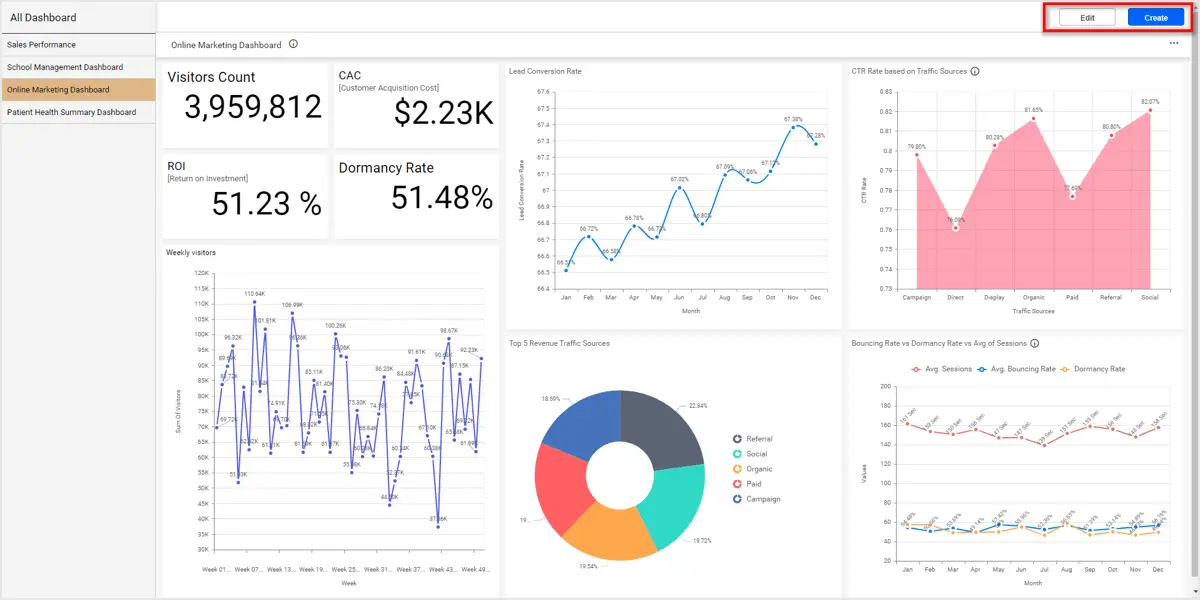
All these processes can be handled only in the server-side (ASP.NET MVC). Rendering the dashboard listing, viewer, and designer can be handled in the client-side (JavaScript).
Try out all the features of Bold BI with 30-day free trial.Start Embedding Powerful Analytics
Conclusion
We hope this article gave you an overview on how to get started with Embedded BI of Bold BI® and embed analytics into your business apps. If you have any questions on this blog, please feel free to post them in the following comment section. Get started with Bold BI by signing up for a free trial and create more interactive business intelligence dashboards. You can also contact us by submitting your questions through the Bold BI website or, if you already have an account, you can log in to submit your support question.



















