Introduction
The date picker filter is an essential tool for anyone dealing with time-sensitive data, offering a simple solution for selecting dates and viewing the corresponding data. In this blog, we’ll explore the nuances of when and how to utilize a date picker in dashboards, the configuration process within Bold BI®, and the essential features of date pickers that enhance data interaction. From best practices to real-world applications across various industries, we’ll explore the benefits of integrating a date picker into your data visualizations.
Understanding the date picker filter
A date picker filter is a user interface tool that allows users to select specific dates or date ranges from a calendar view. It is often used in forms, reports, and data dashboards. This interactive component streamlines data retrieval by filtering results according to the user’s chosen date parameters, improving analytical efficiency.

When to use a date picker in a dashboard
- Analyzing time-sensitive data.
- Comparing data across different time frames.
- Filtering data based on date ranges.
When not to use a date picker in a dashboard
- When you want to compare data from the previous year with the current year.
- The dashboard does not include time-sensitive data.
- The analysis does not require date-based comparisons or trend analysis.
How to configure a date picker filter in Bold BI
To configure data in the Date Picker widget in Bold BI, follow these steps:
- Drag and drop the Date Picker widget from the toolbox into the dashboard design canvas.
- Open the widget’s Properties and navigate to Assign Data.
- Drag and drop the date column from the Dimension section to the Column(s) section.
For more details on how to configure the Date Picker widget in Bold BI, refer to our documentation.
6 Key features of the Date Picker in Bold BI
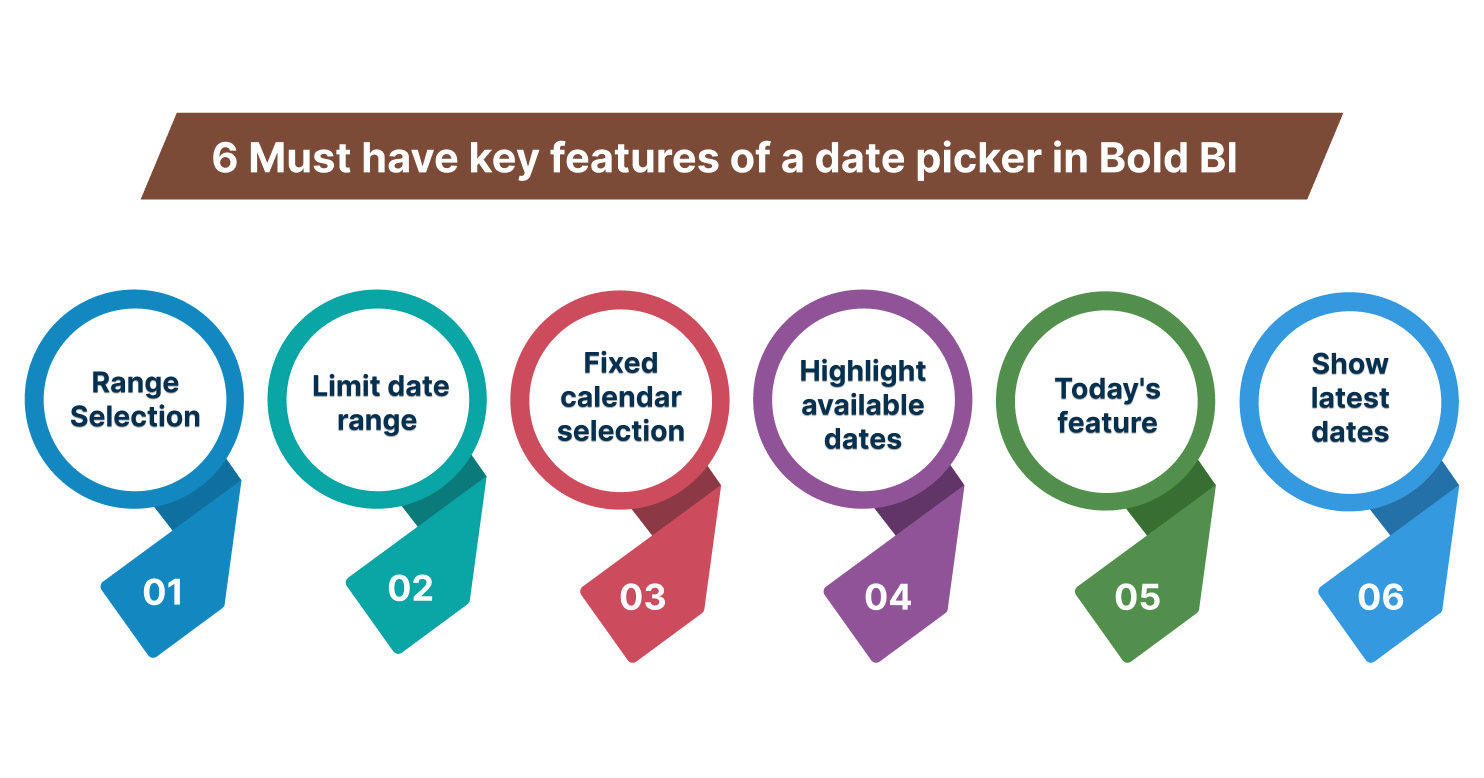
Incorporating the Date Picker widget in a Bold BI dashboard delivers the right features to significantly enhance the user experience. Let’s explore these six key features of the Bold BI Date Picker visuals:
Range selection
The range selection feature of the Date Picker lets users select a range of dates by picking start and end dates. By turning this feature off, only a single date can be chosen.
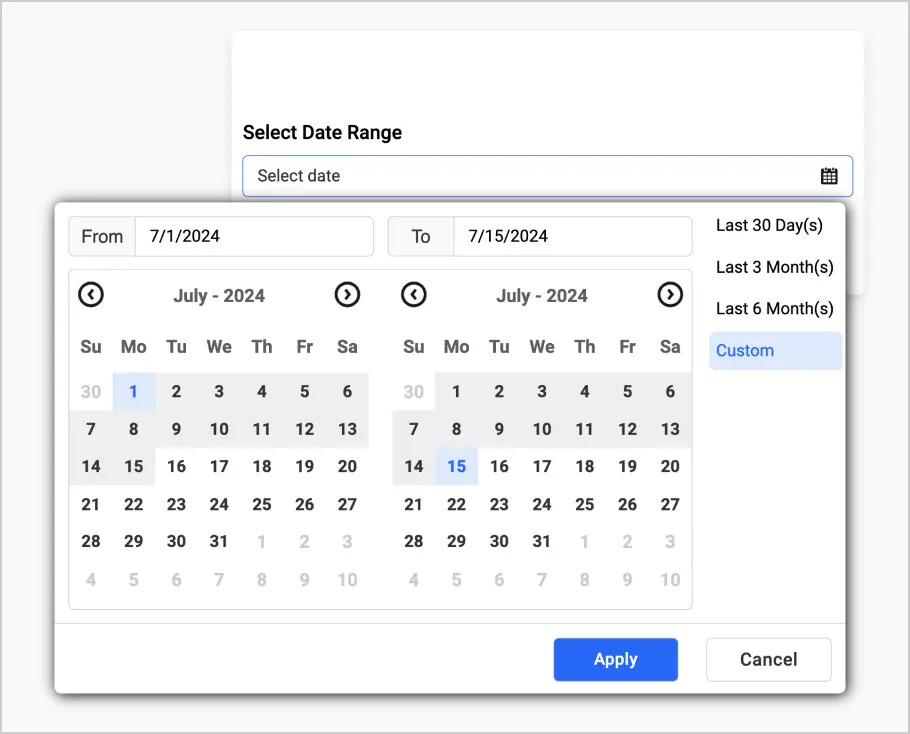
Limit date range
This feature allows you to display a limited range of dates in the Date Picker. Dates outside this specified range are automatically unavailable, restricting user interaction. By default, this option is turned on.
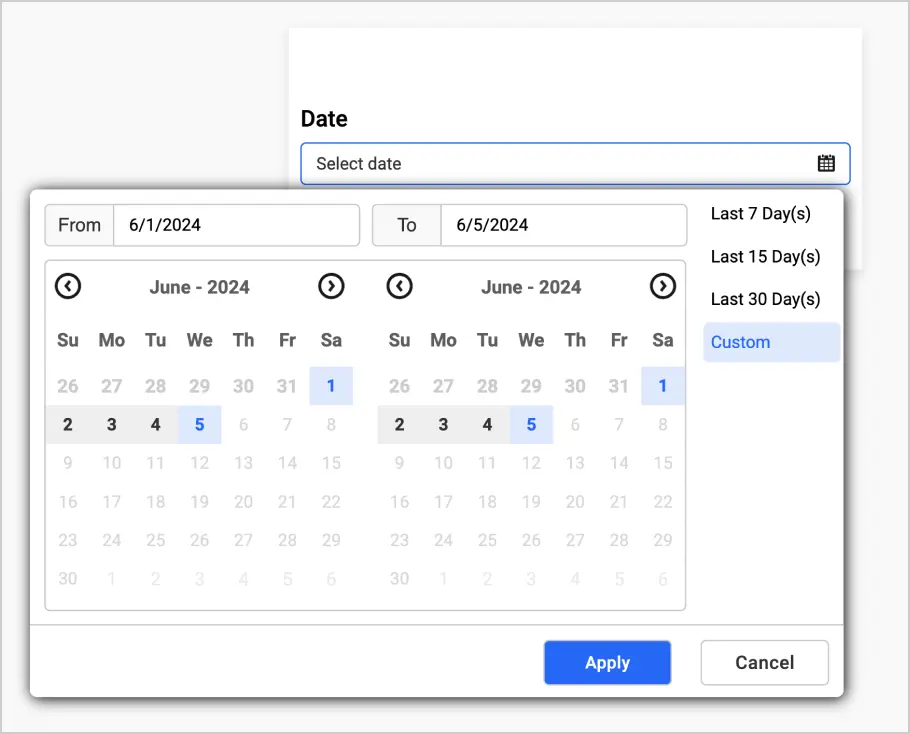
Fixed calendar selection
The fixed calendar selection feature, shown when the range option is turned on, forces users to choose a start date from the left calendar and an end date from the right calendar without discarding any previous selection.
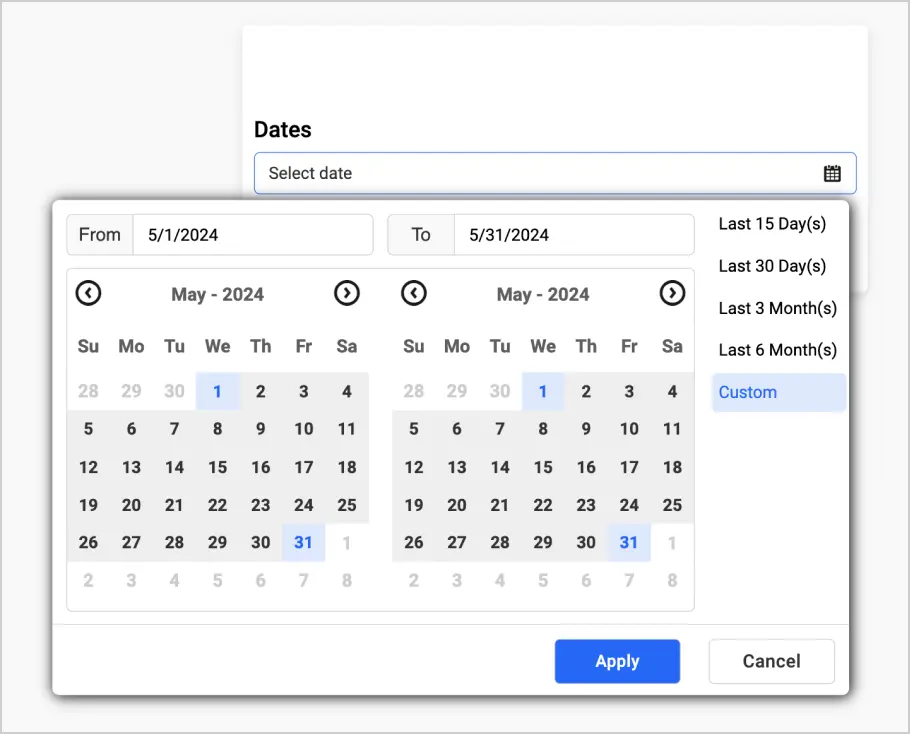
Highlight available dates
This feature highlights selectable dates in the Date Picker, making it easier for users to see which days they can choose, streamlining the selection process.
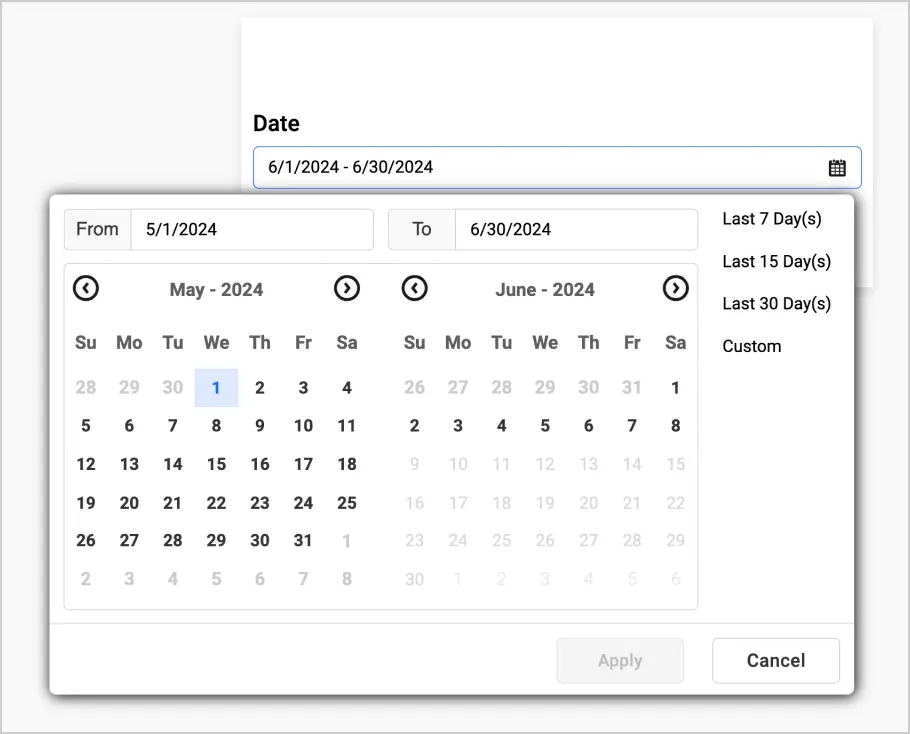
Select today as the default
This feature sets today’s date as the default selection in the Date Picker so users can quickly proceed with analysis that is based on the current date.
Show latest date
This feature configures the Date Picker visual to highlight or automatically navigate to the most recent date available for selection. It’s beneficial when analysis is urgent, such as in a dashboard displaying the latest data entry or a report update.
To learn more about these features of the Date Picker visual in Bold BI, refer to our documentation.
Best practices for using a Date Picker in dashboards
- Highlight available dates: This helps users instantly identify and select dates that have data available.
- Limit dates: Allow users to make decisions and filter data within a predefined time frame.
- Confirm selections before applying: Provide a clear Apply button for users to confirm their date range selections before the corresponding data is visualized.
- Current date default: Set the default selection to the current date to provide users with immediate and relevant information.
Use cases for a Date Picker filter
Date picker filters in dashboards let users analyze their data from precise periods of time. Let’s see how various sectors utilize this potent tool.
Human resources: Training dashboard
The date picker filter in the HR Training Dashboard allows HR staff to track the progress of employee training programs over specified time periods. This functionality helps identify training trends and effectiveness, assess compliance with mandatory training, and schedule future sessions more effectively.
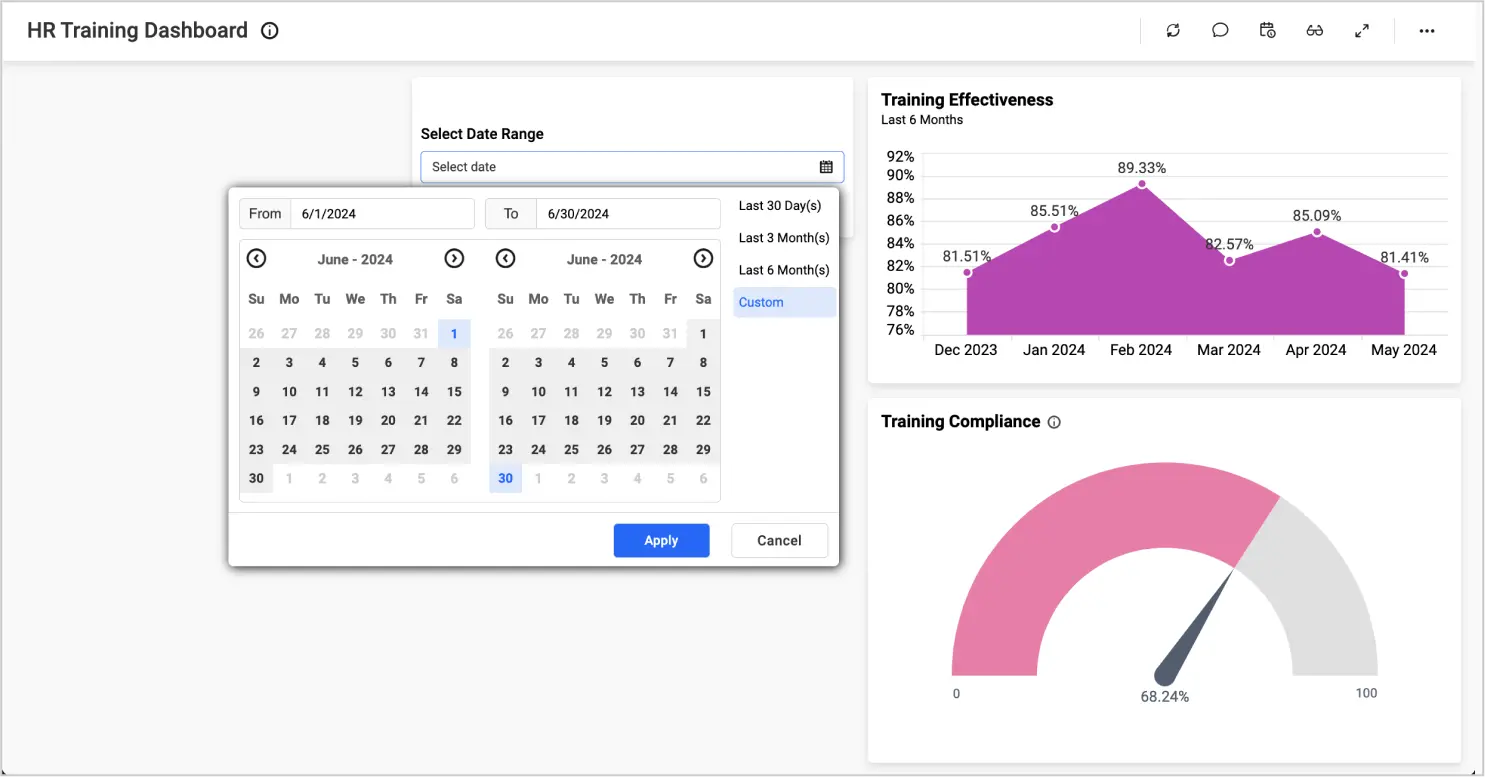
Healthcare: Patient experience analysis dashboard
The date picker filter in the Patient Experience Analysis Dashboard helps administrators monitor patient satisfaction scores over various time frames. By analyzing data across time, providers can implement targeted improvements to enhance patient experience.
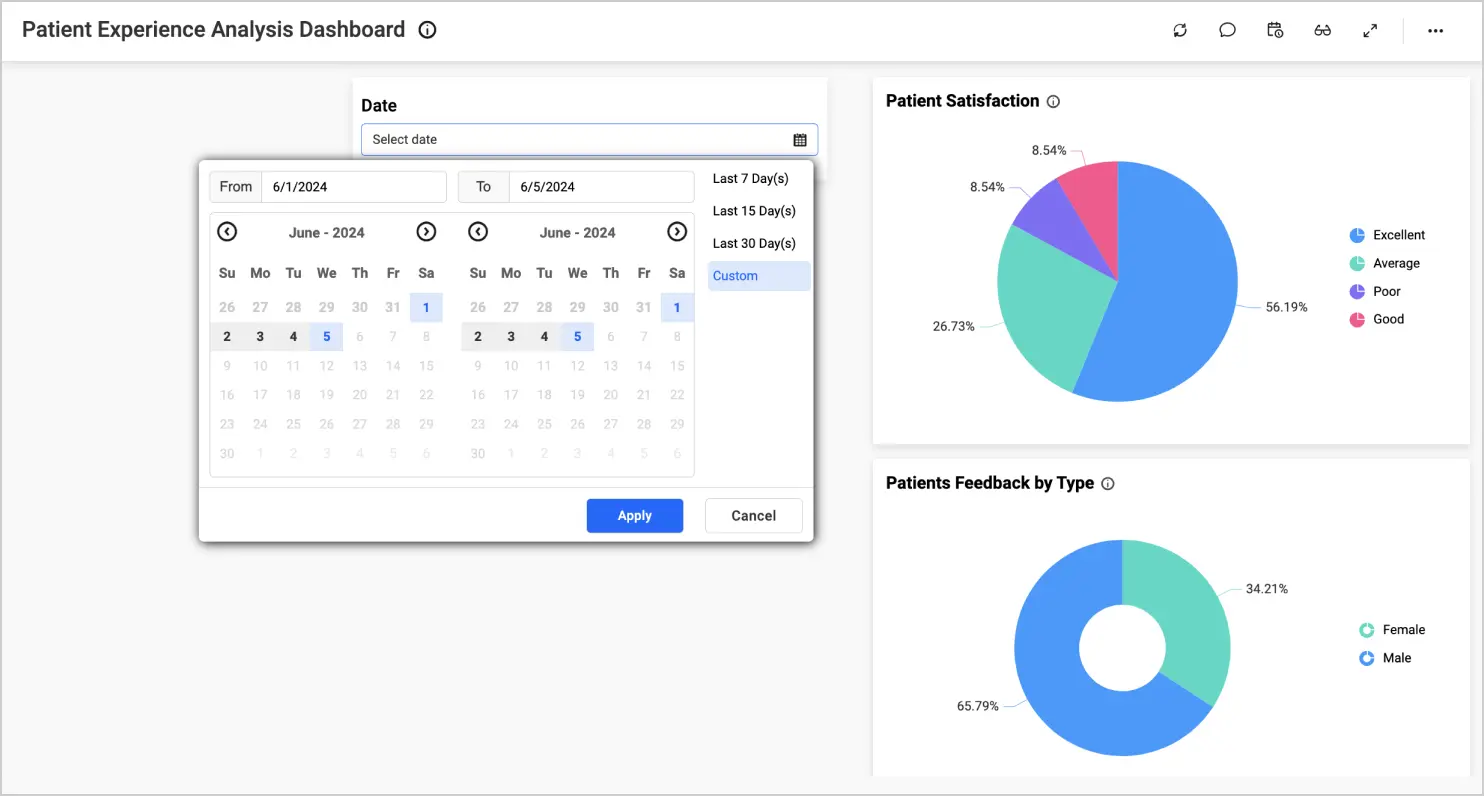
Finance: Stax Bill subscription management dashboard
For the finance industry, the date picker filter within the Stax Bill Subscription Management Dashboard enables teams to monitor subscription trends, renewals, and cancellations over selected periods. This helps in understanding customer behavior and planning effective marketing strategies.
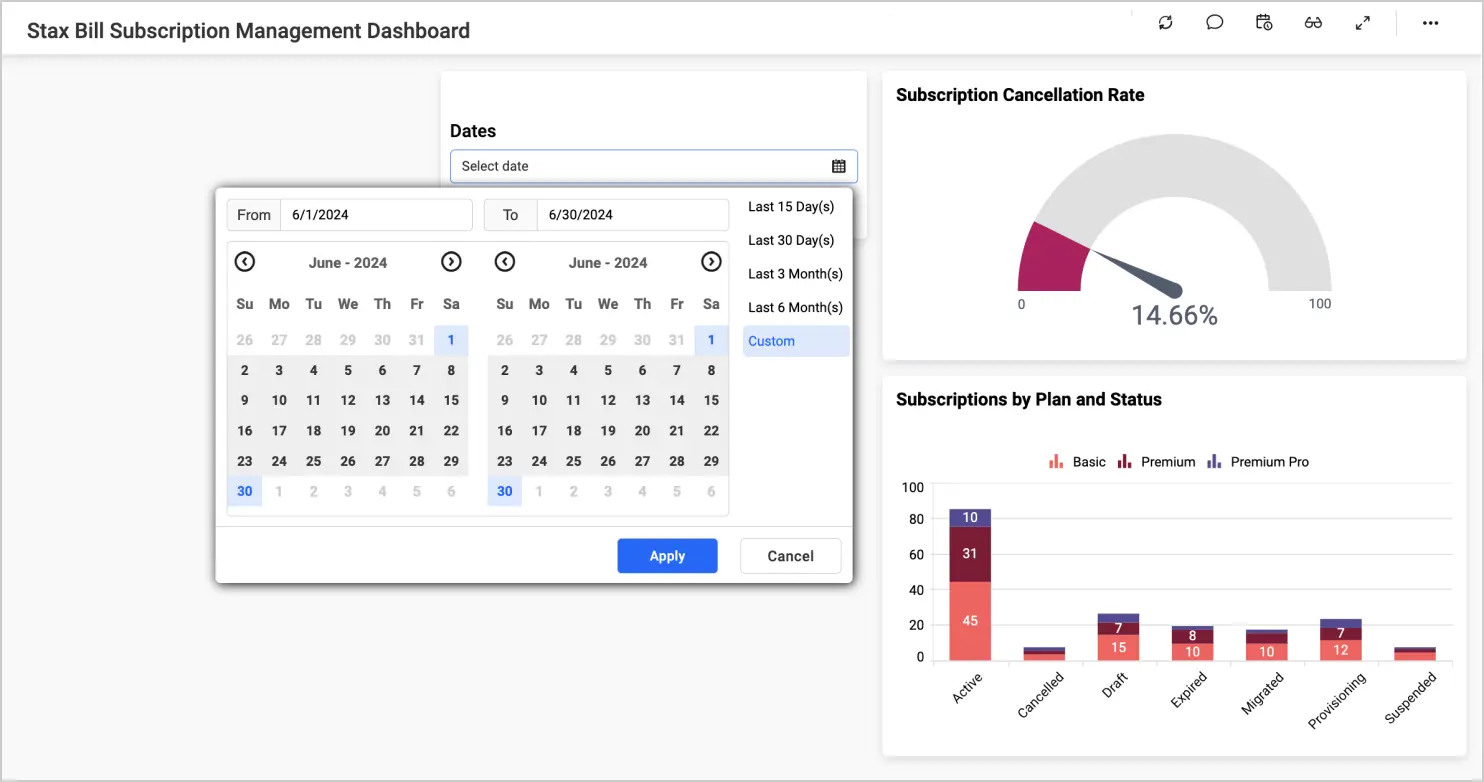
Information technology: Asana project management dashboard
For IT, the date picker filter in the Asana Project Management Dashboard is essential for tracking project progress and task completion rates over time. Project managers can use this feature to ensure timely delivery of tasks and improve resource allocation.
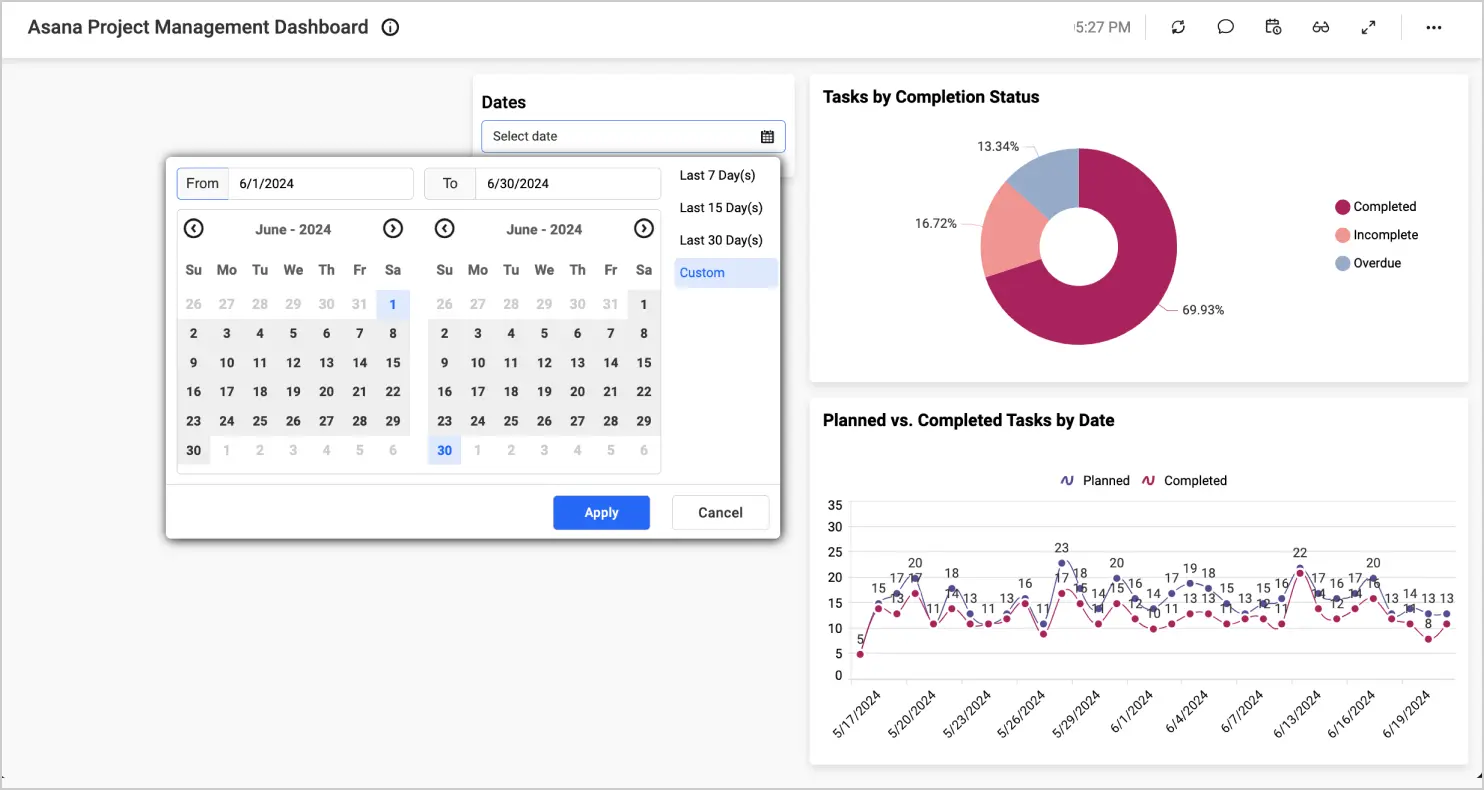
These are just a few examples of how a Date Picker can be utilized across various industries to streamline analysis and enhance dashboard user experiences. By creating your own dashboards with Bold BI and incorporating the Date Picker widget, you can customize your analysis and data visualization needs to suit your unique scenarios.
Start Embedding Powerful Analytics
Try out all the features of Bold BI with 30-day free trial.
Conclusion
In summary, adding a date picker in dashboards significantly improves the user experience by allowing for easy, fast selection and filtering of time-sensitive information. Experience the convenience of choosing exact dates for your data analysis by using a date picker filter.
Don’t miss out on important insights—discover how Bold BI® can transform your data analysis methods by registering for a free trial today!



















