Embedded analytics help you integrate analytical capabilities within your business applications. With Bold BI®, you can maintain your website and analytical processes in one place to increase your business productivity. In this blog, we explore how to create and embed a dashboard using SharePoint data with live updates. Using this dashboard, you can learn how to convert your business data stored in SharePoint to meaningful visualizations to make effective business decisions.
Contents:
- What is SharePoint integration?
- How to connect to SharePoint
- How to integrate SharePoint data with other data sources
- How to create a dashboard using SharePoint data
- How to schedule data refreshes for SharePoint dashboard
- How to embed a SharePoint dashboard
What is SharePoint integration?
SharePoint is a web-based, collaborative platform integrated with Microsoft Office. SharePoint is mainly used as a document management system and storage system.
Here is one such view of a JSON document showing how data is represented in SharePoint.
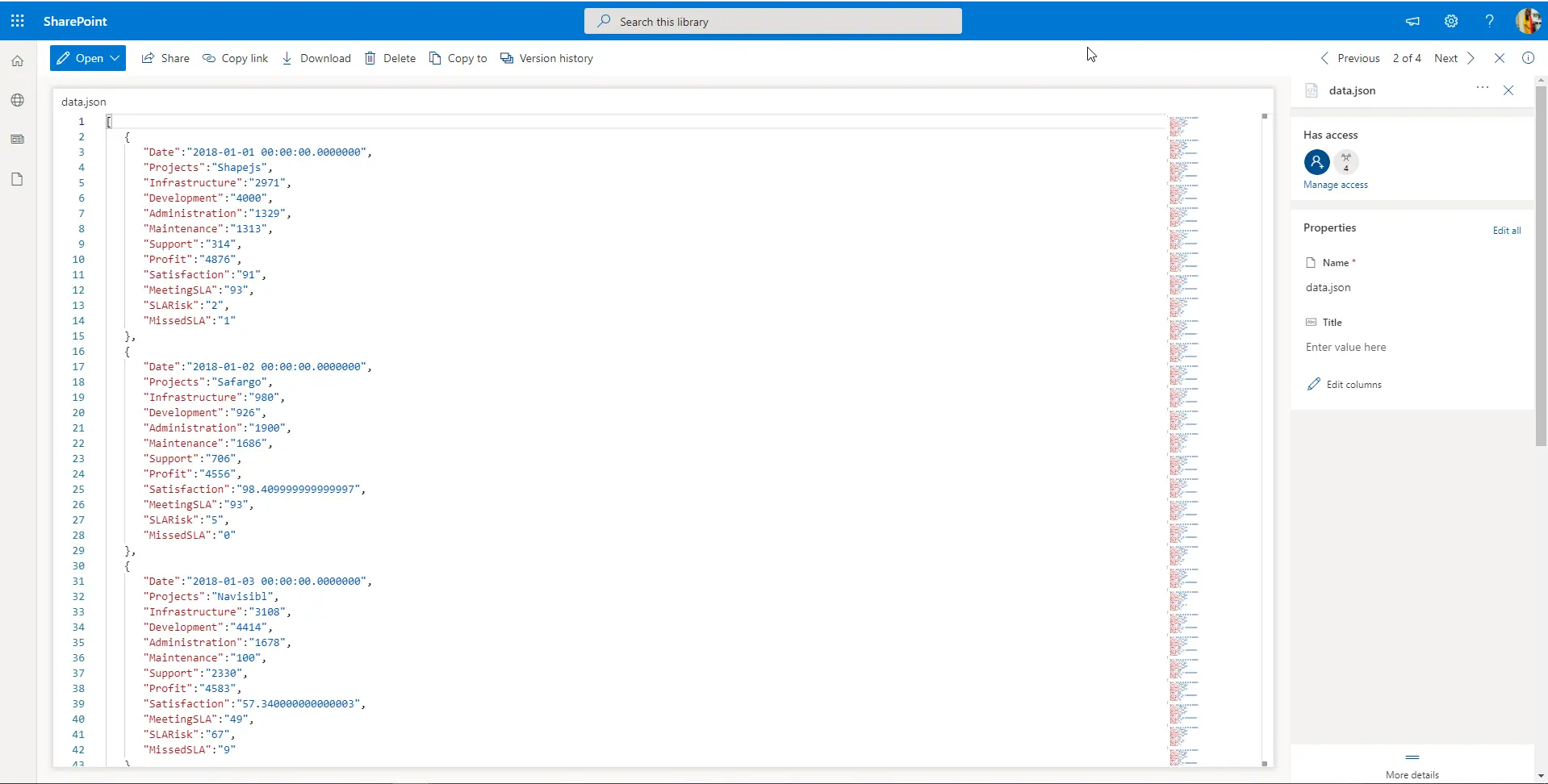
How to connect to SharePoint with Bold BI
Bold BI allows you to connect SharePoint storage using your Office 365 account to the dashboard designer. Let’s see how to connect files from SharePoint.
To create the SharePoint data source from the dashboard designer, open the Data Sources configuration panel and select SharePoint from the Cloud Storage category.
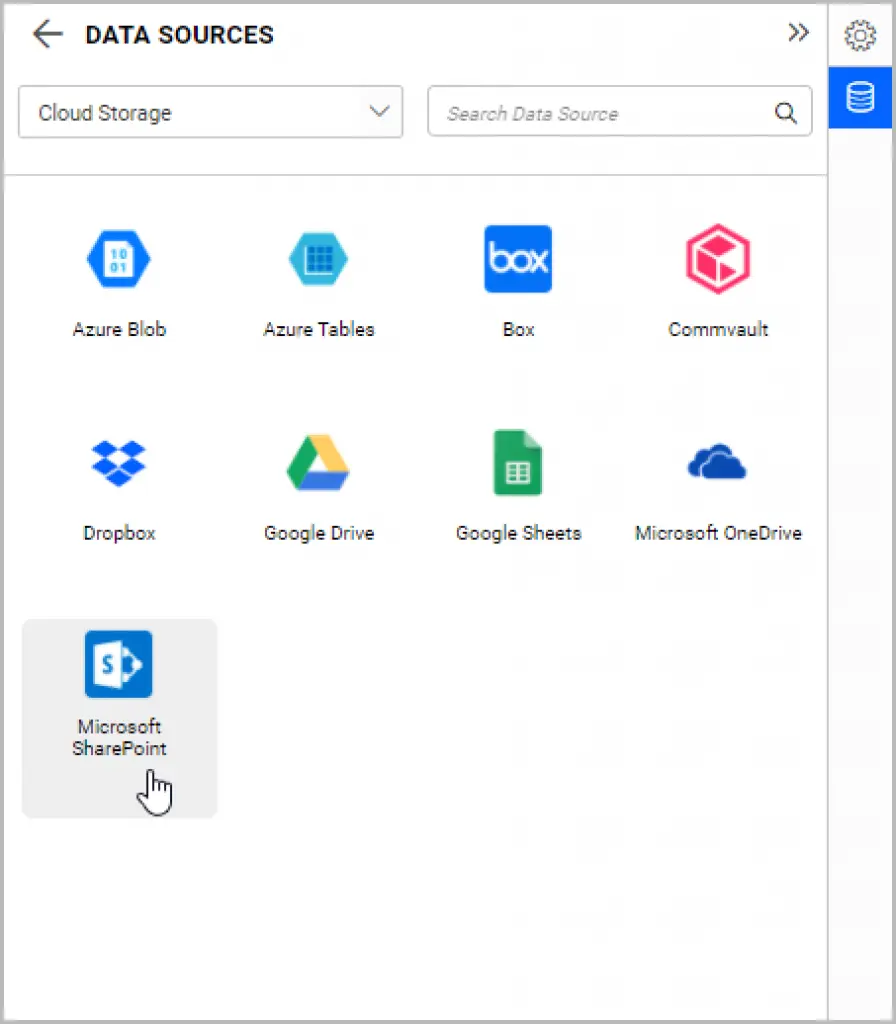
The SharePoint connection window opens as shown in the following image.
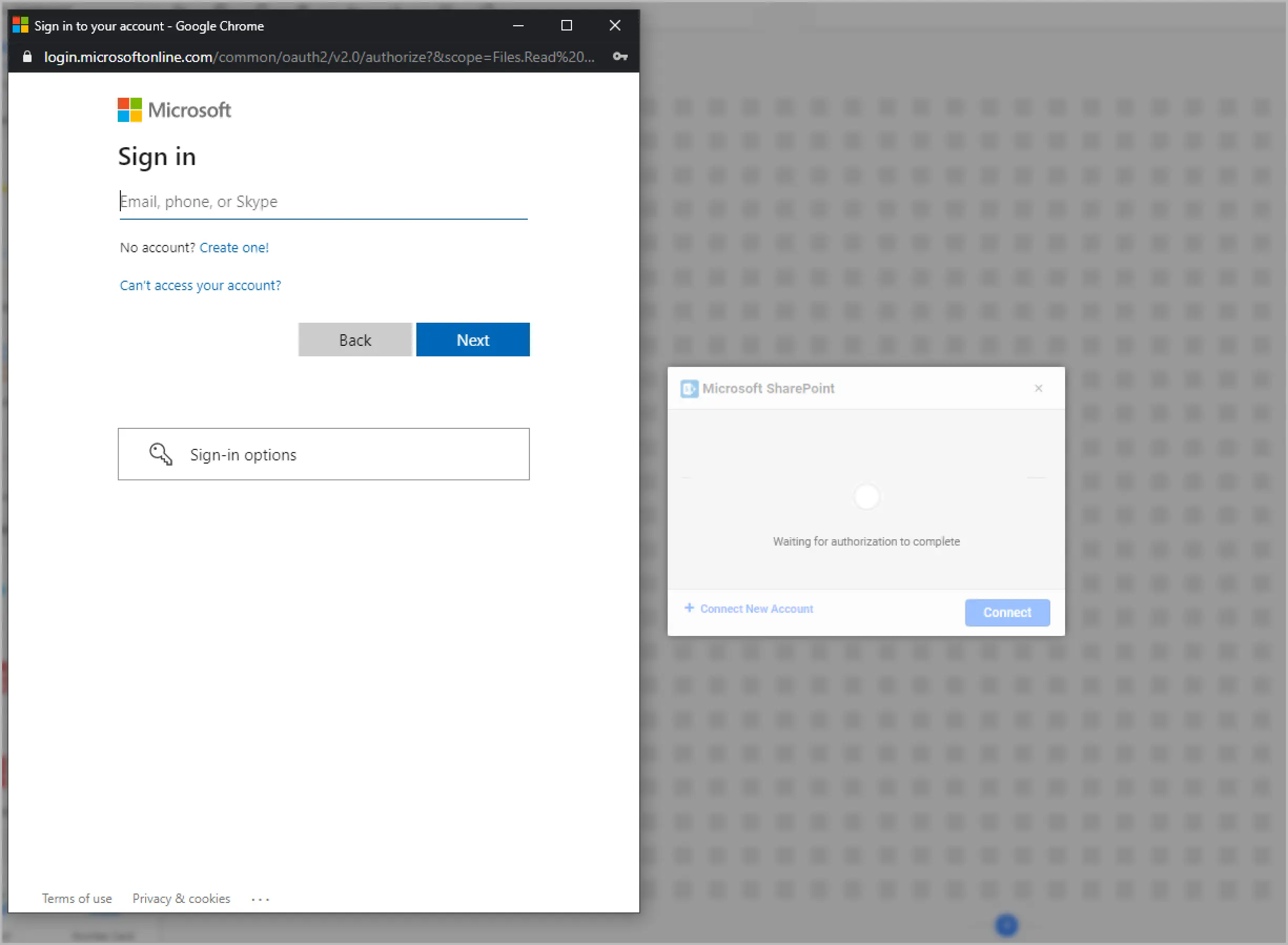
Sign into your Microsoft Office account. Once configured in Microsoft Office, choose your account from the drop-down as shown in the picture.
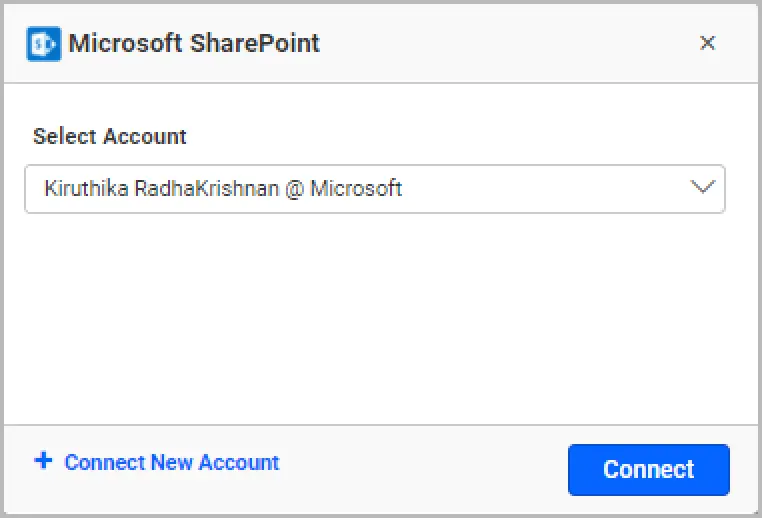
We can select sites from SharePoint as shown in the following image.
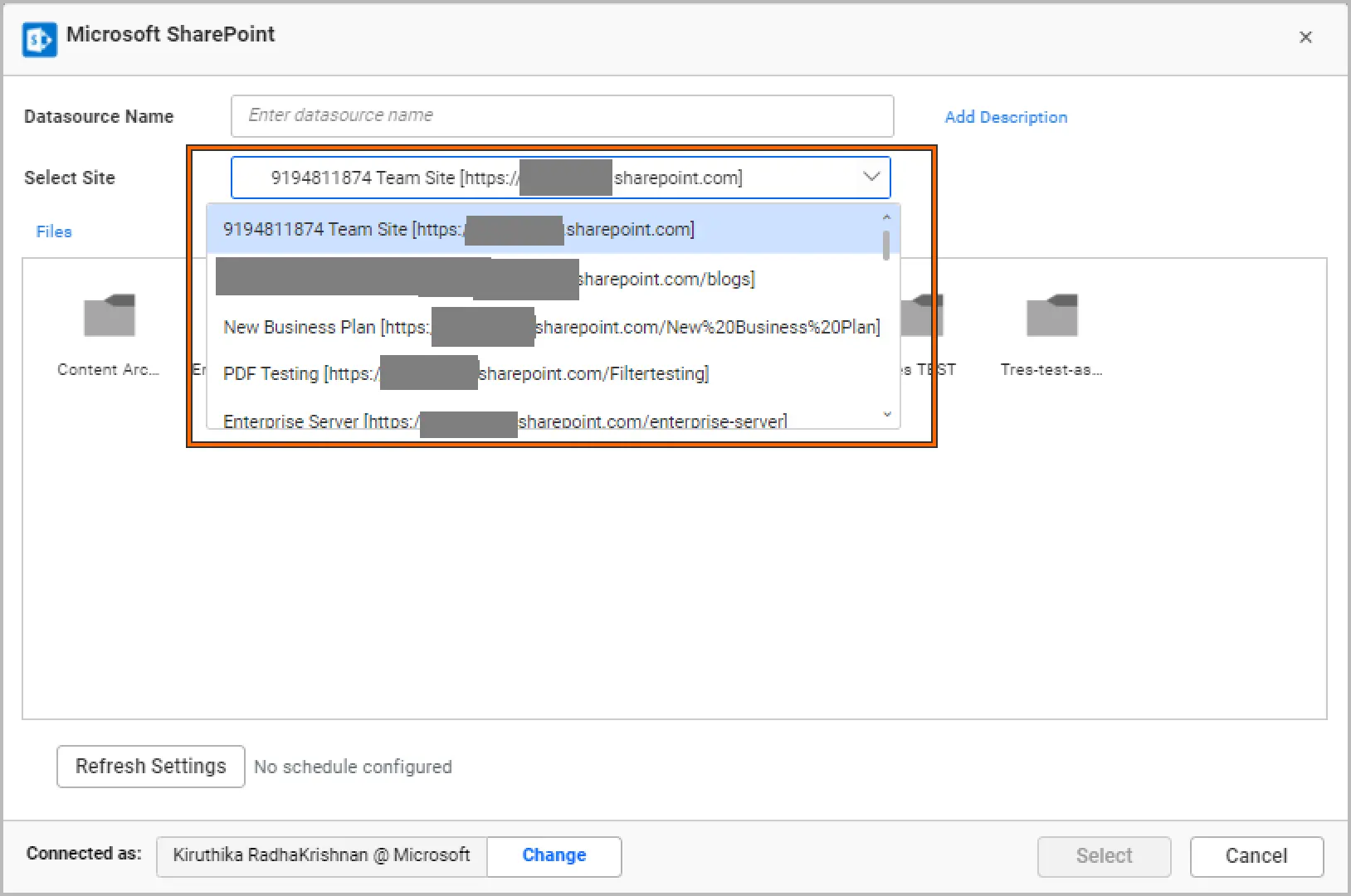
After selecting the site you need, select the data files and provide the name of the data source in the configuration window.
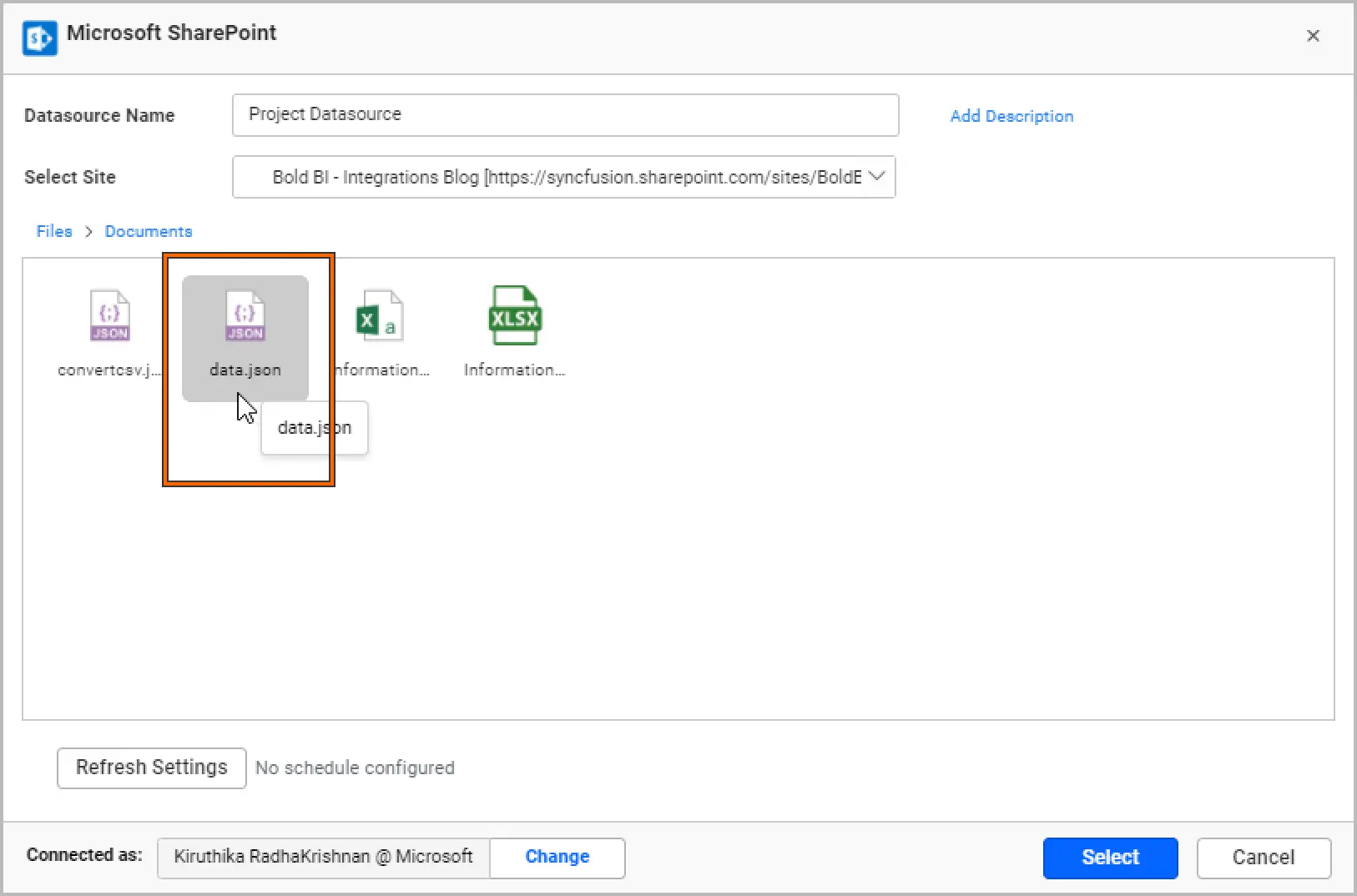
Here, we have selected the JSON file for creating a Project Management dashboard.
After selecting the file, the window will show the list of columns in that JSON file.
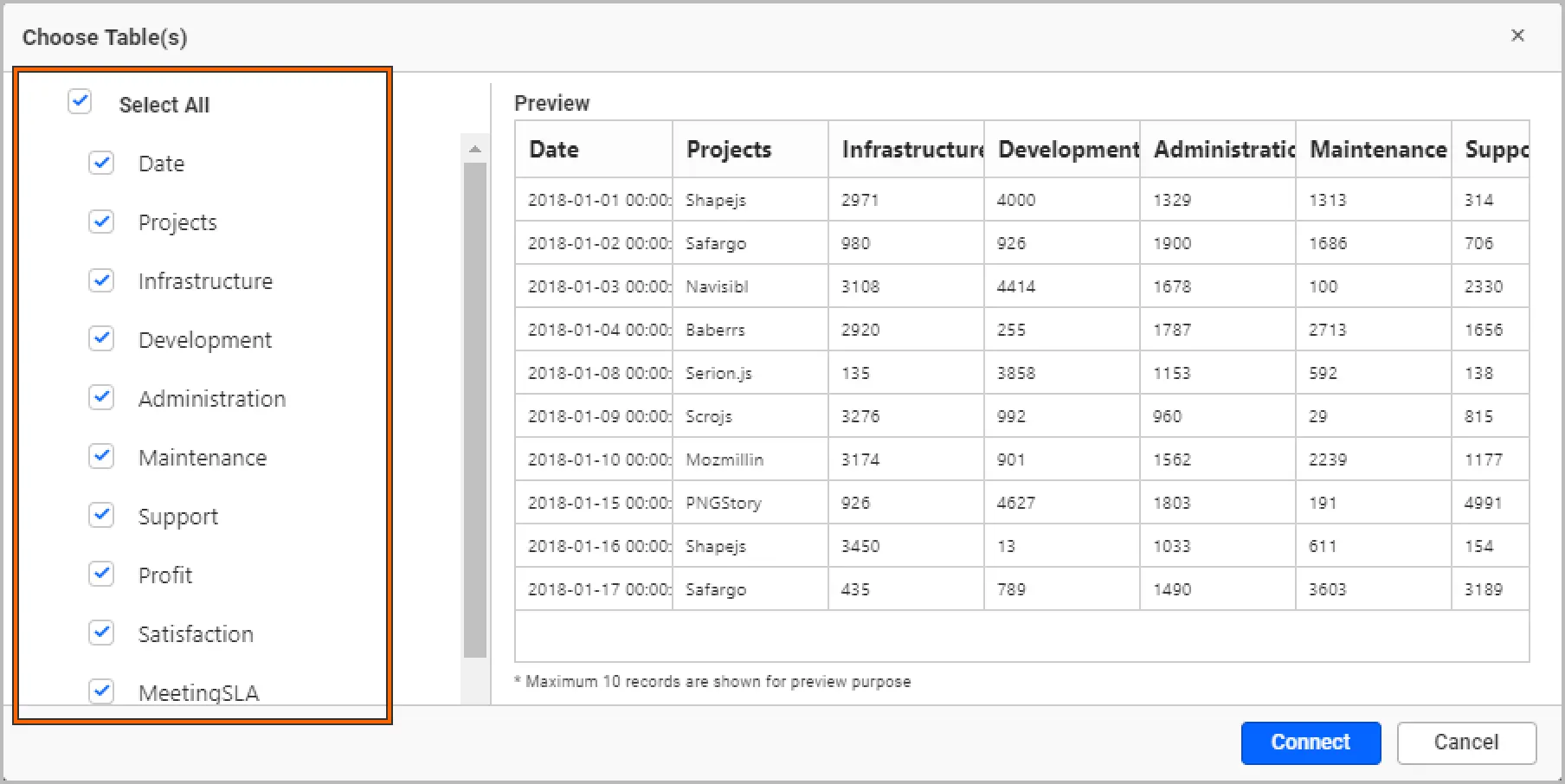
Choose the desired columns and click Connect. Now your selected data will move to the intermediate database specially reserved for your tenant. Once it’s done, you will be directed to Bold BI’s data source designer. The SharePoint schema is listed in a tree view on the left side of the editing window.
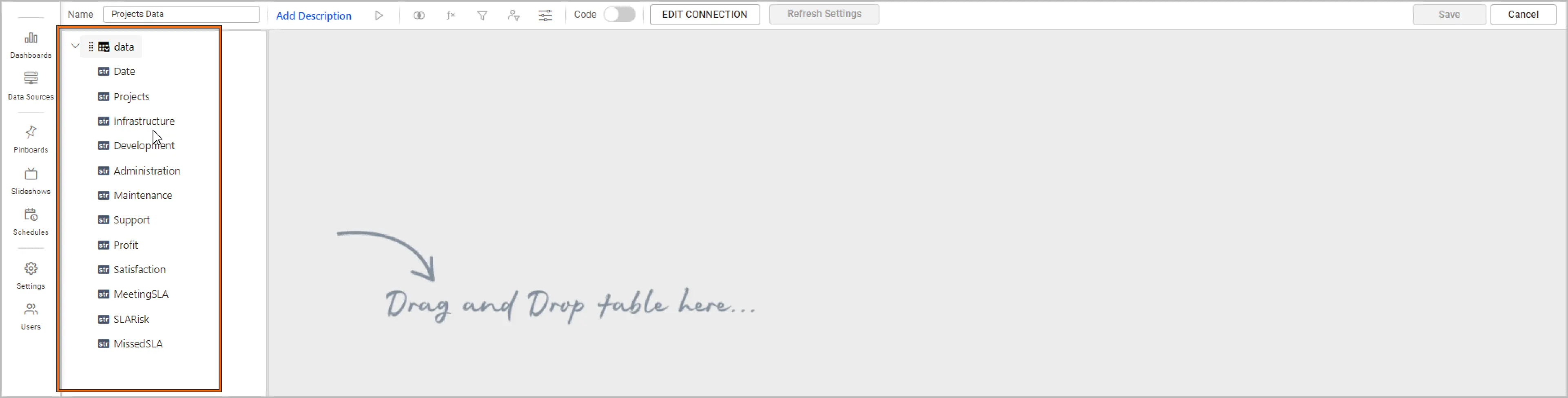
Drag and drop the table you want to analyze and save the data source.
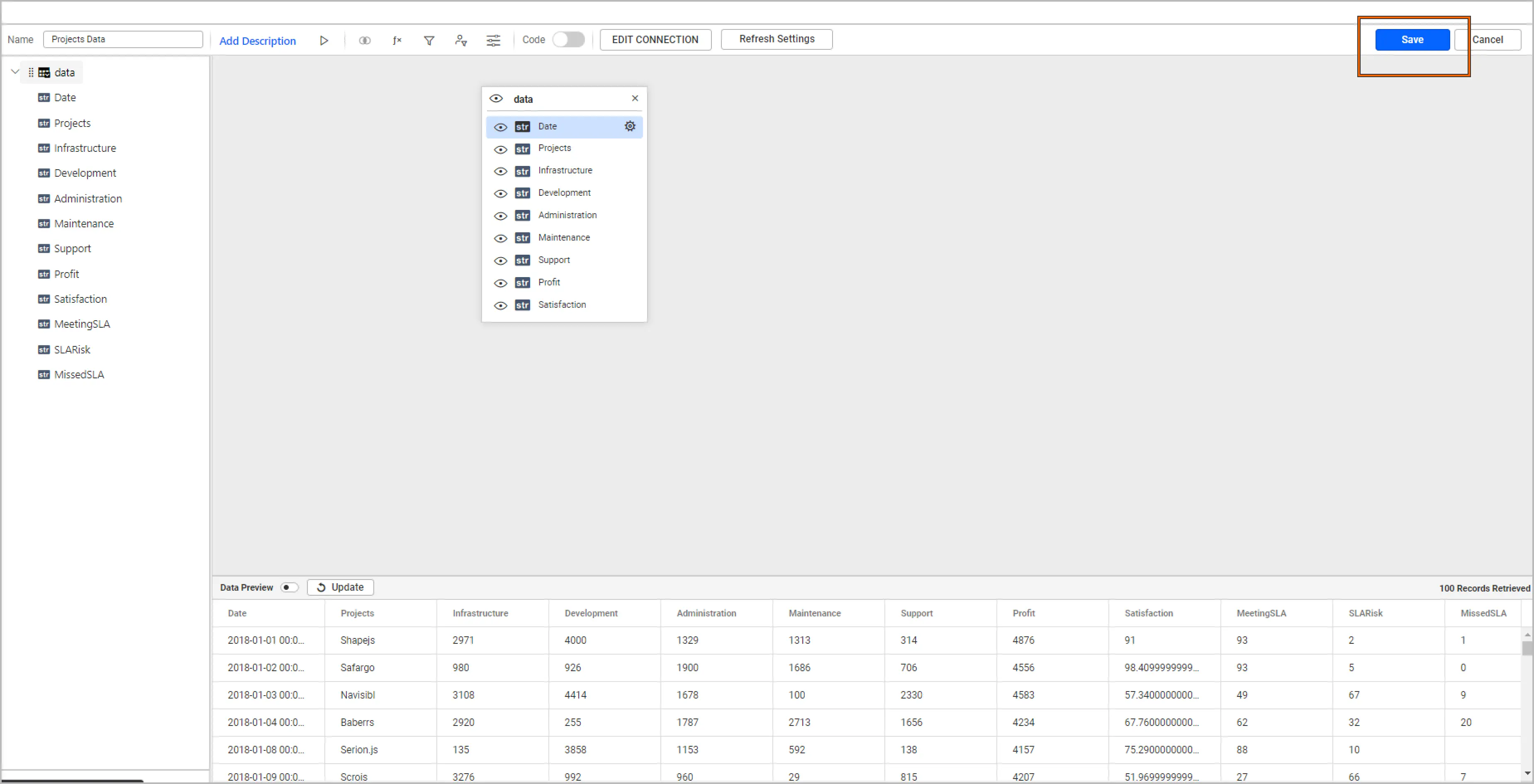
How to integrate SharePoint data with other data sources
Combining data from multiple sources is a common requirement for various online applications. To combine multiple data sources, use the Shared Tables panel at the bottom of the data source designer.
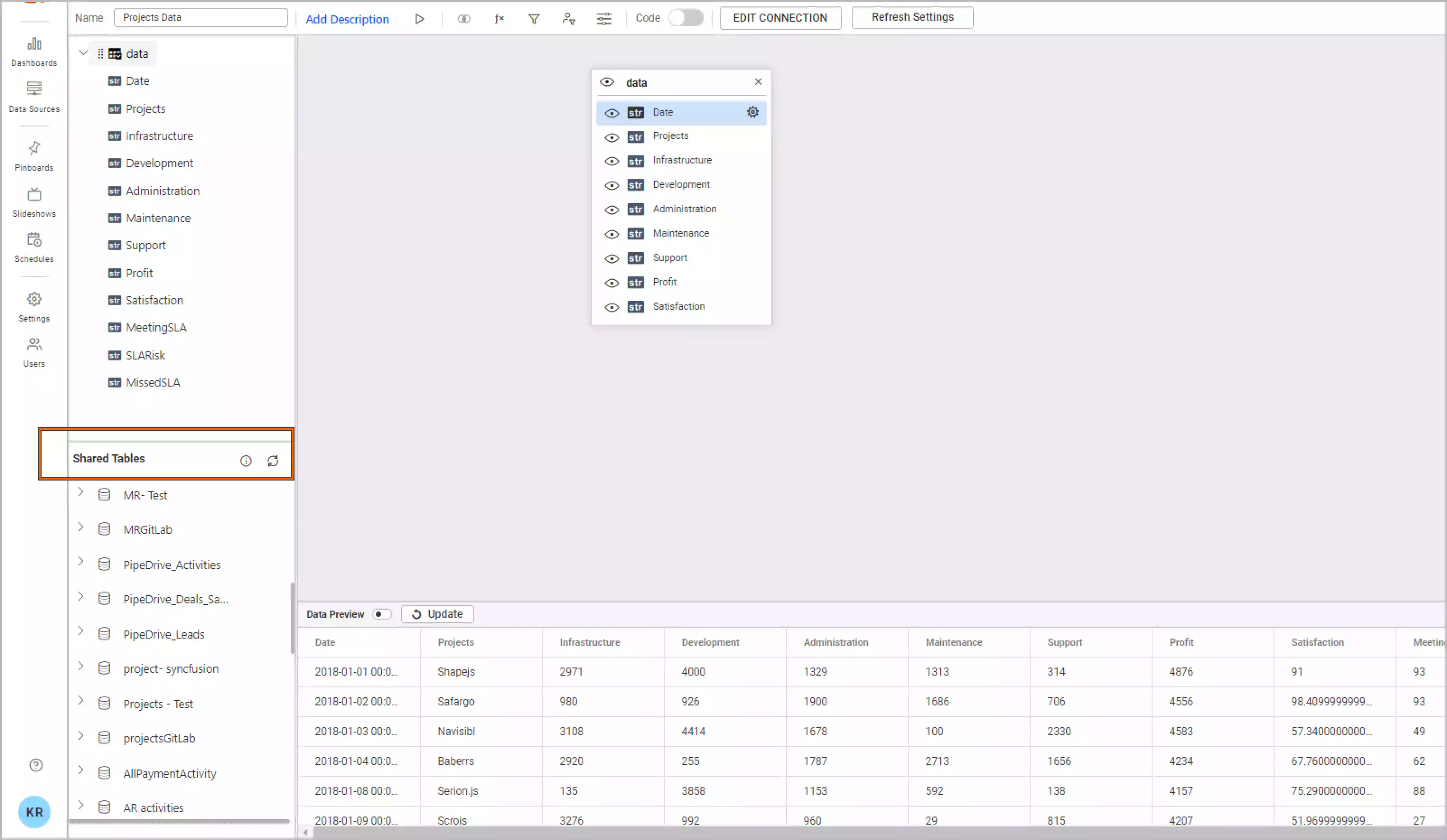
This pane displays the data sources you have permission to access. By default, the data sources you created previously for this or any other dashboard will be listed here. You can drag them to the canvas, as shown in the image, to join them.
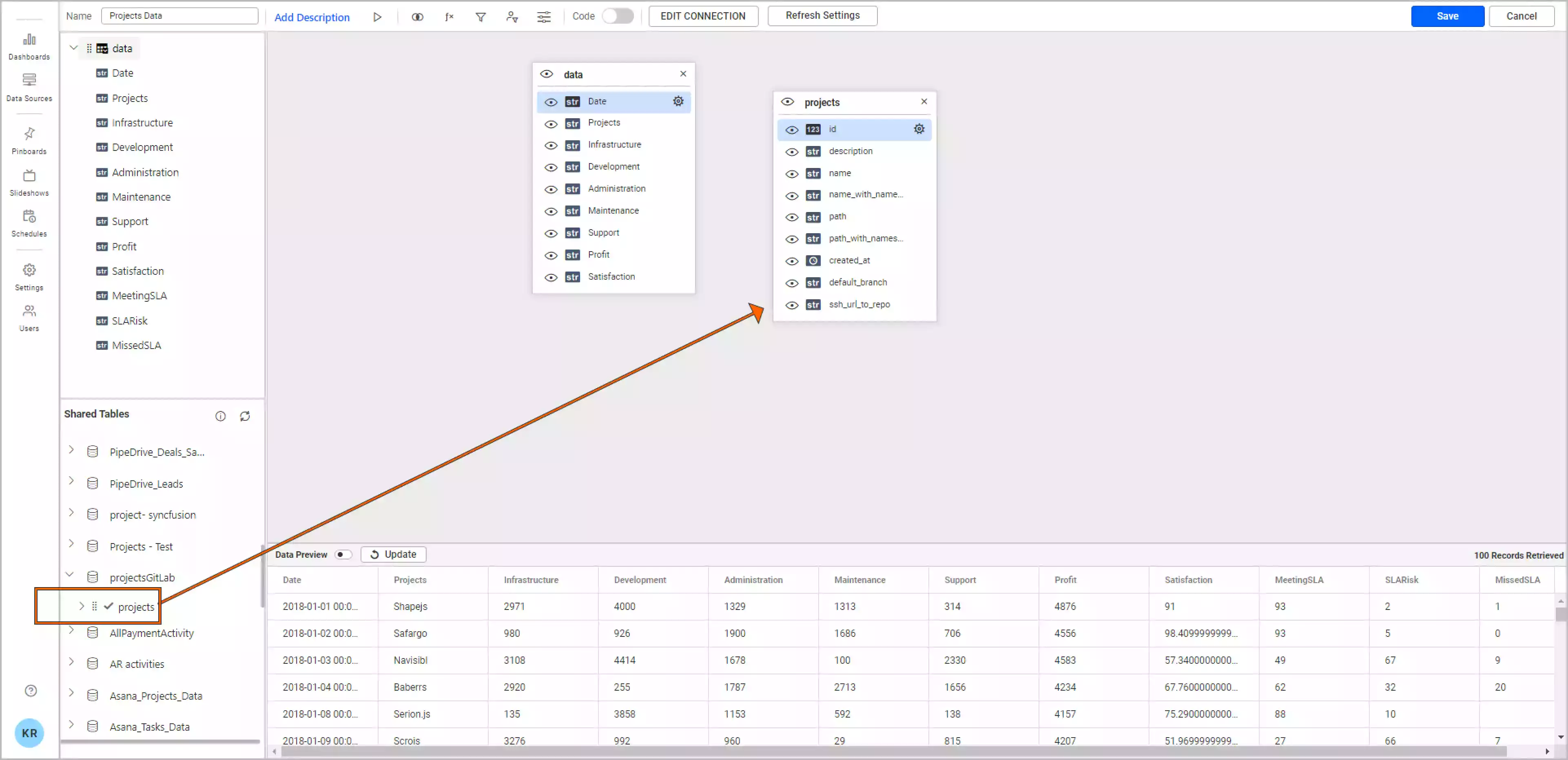
One example is using data from Google Analytics and Salesforce, which is discussed more in another blog post, “Track Your Website Conversions and Sources in One Place.” You can create a new data source by joining the already-created two data sources. Bold BI allows you to join tables in two or more different data sources provided they were extract-mode connections.
Now let’s see how to create a dashboard using the SharePoint data that we connected to Bold BI.
How to create a dashboard using SharePoint data
Based on the data loaded from SharePoint, we have defined metrics and KPIs to create a project management dashboard. You can check this video on how to create a dashboard from scratch in Bold BI.
After creating a project management dashboard using SharePoint data, you can visualize detailed project data through the following metrics, tracking project performance:
- Investment
- Billed amount
- Completion of project
- Revenue and investment
- Total days spent to complete each project
- Customer satisfaction
- Monthly expenses
- SLA status by project
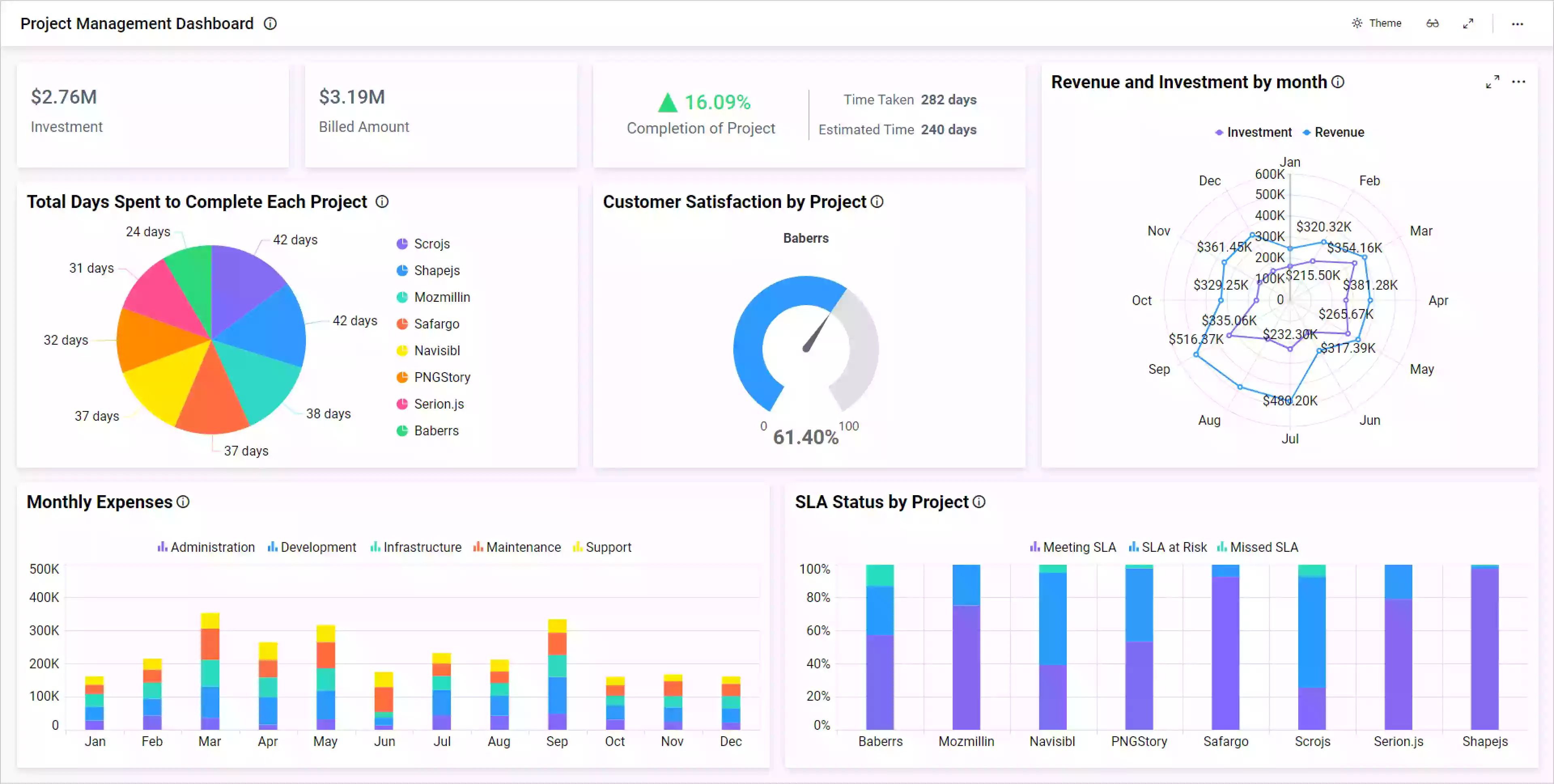
This Project Management dashboard showcases project investment and revenue data and helps project managers monitor the project performance.
How to schedule data refreshes for a SharePoint dashboard
You can schedule data refreshes in the dashboard to keep your data up to date. With SharePoint storage, use the Refresh Settings option to create a schedule to move data from your cloud location to an intermediate database location.
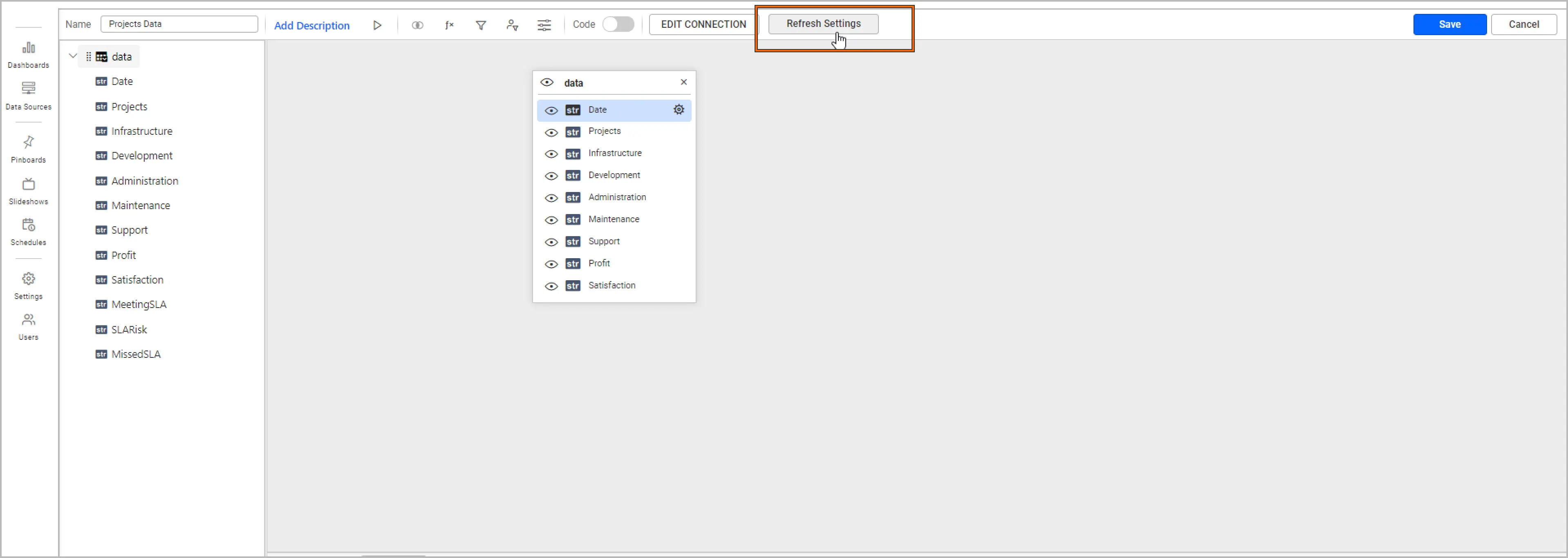
You can add this settings refresh while connecting to SharePoint itself.
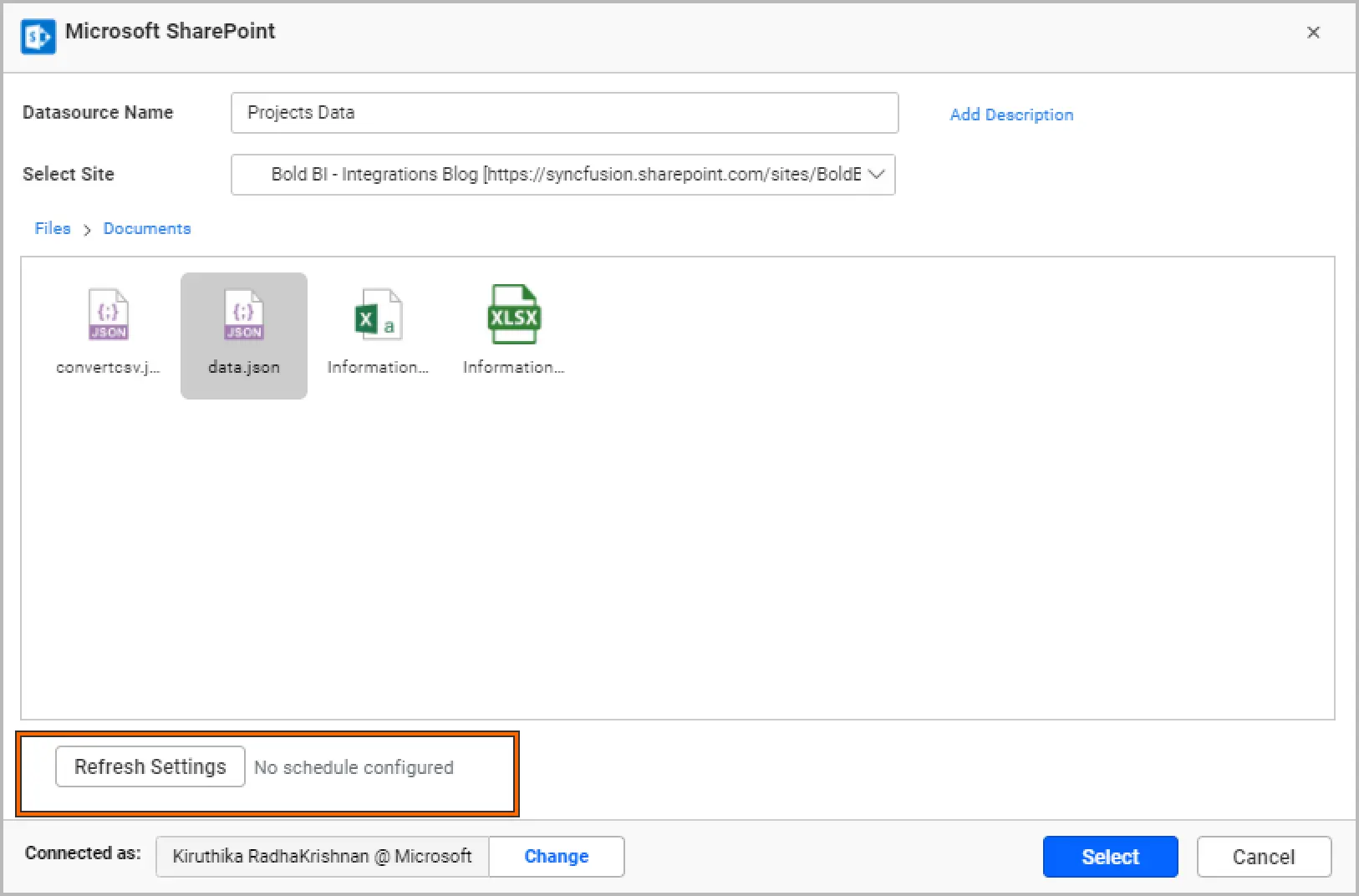
Once Refresh Settings is clicked, you can view the following configuration.
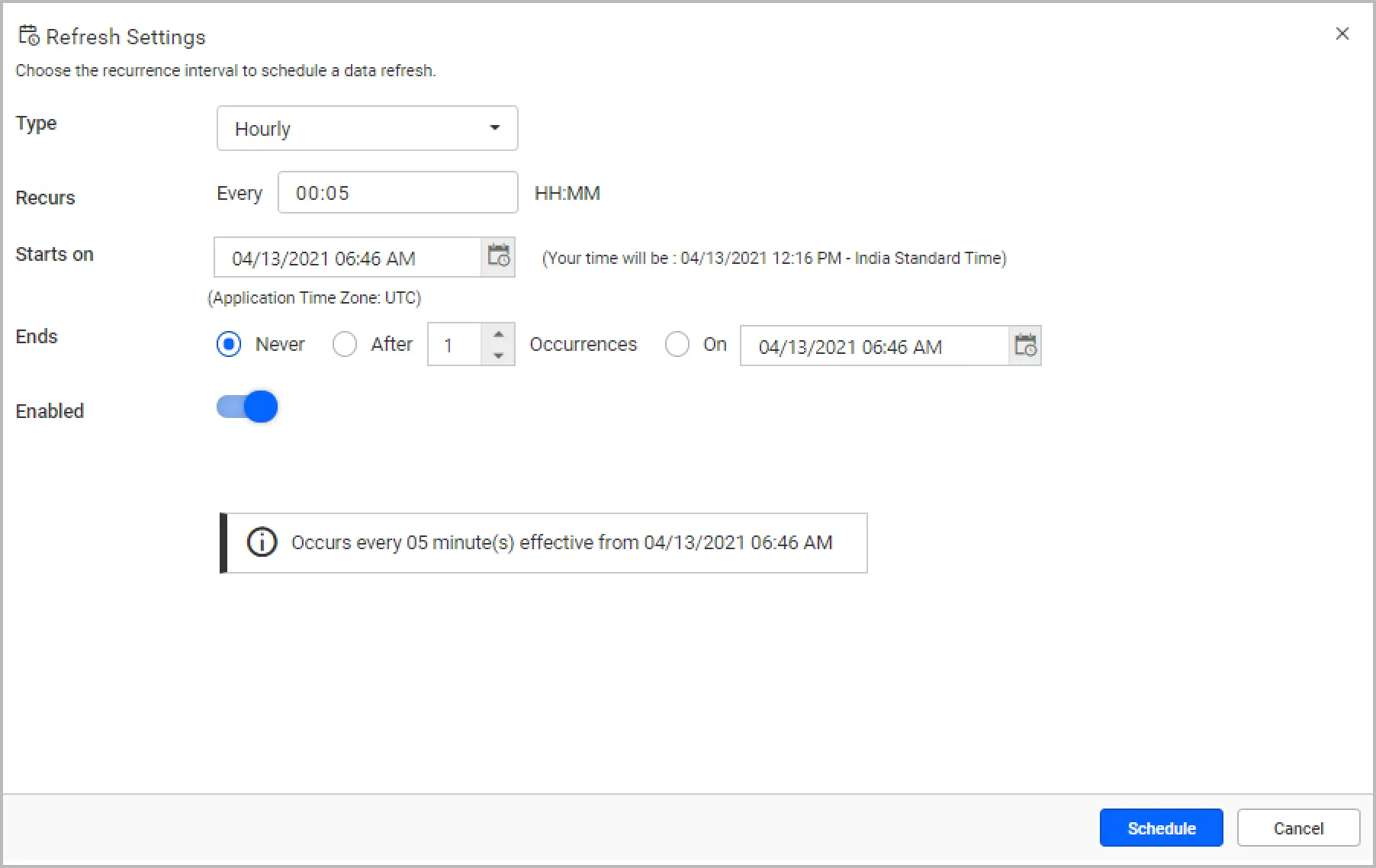
In the Refresh Settings window, you can schedule the data to refresh hourly, daily, weekly, or monthly. This will automatically trigger a call to the API configured in the data source to keep the data up to date. If you do not want to sync your new data, disable the Enabled toggle.
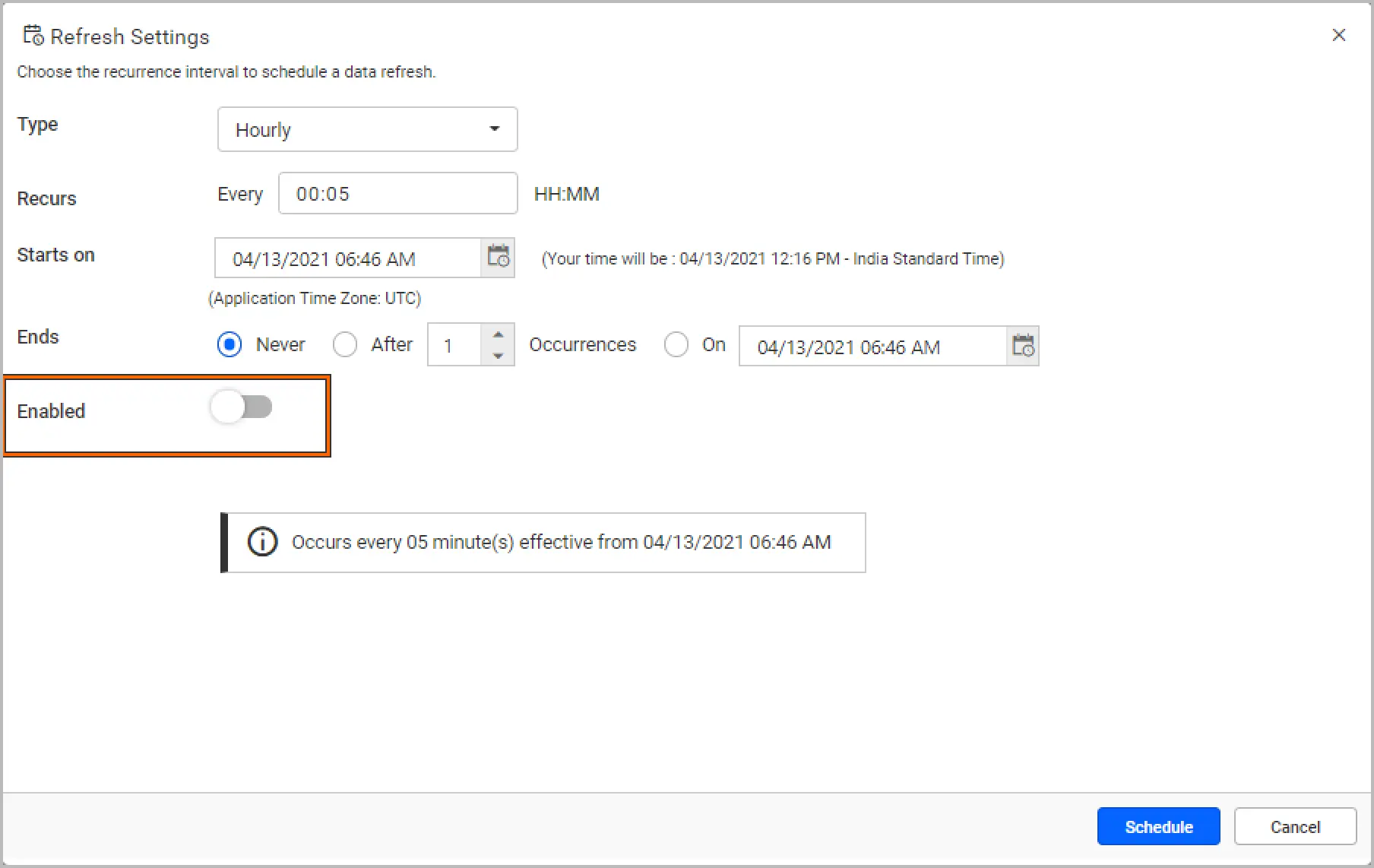
After the refresh is scheduled for the project management dashboard, you can see the data updated in the dashboard every five minutes, as shown in the following image.
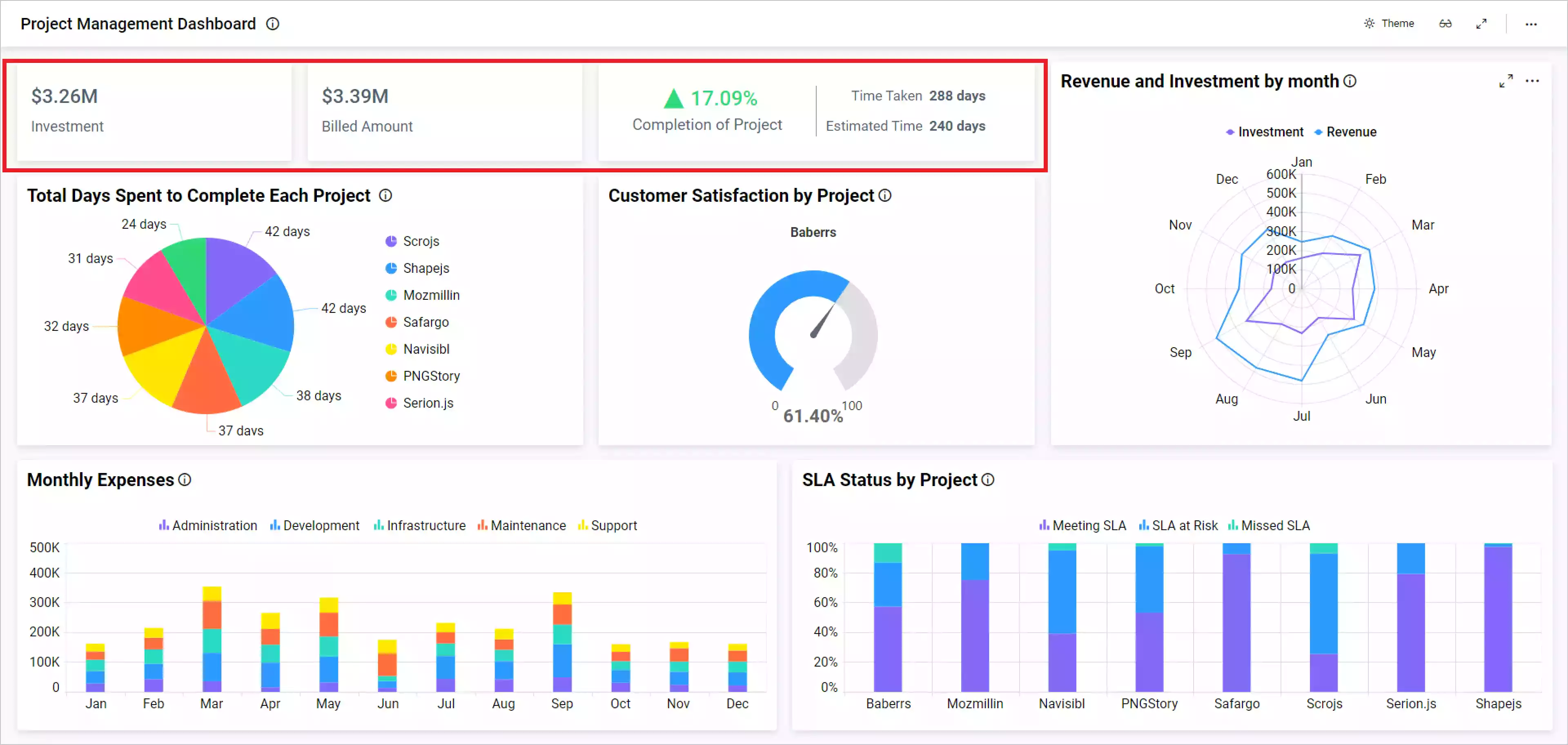
The Project Management Dashboard can be viewed in this demo where it showcases additional metrics.
How to embed a SharePoint dashboard in your application
Using Bold BI, you can quickly embed this project management dashboard created with SharePoint data in your business application. Bold BI has various features and customizations, which you can see with examples in our sample browser.
Here, we have integrated the project management dashboard into an ASP.NET Core application. You can get the details of how to integrate the dashboards with the embeddable SDK into ASP.NET MVC or ASP.NET Core applications in this blog post.
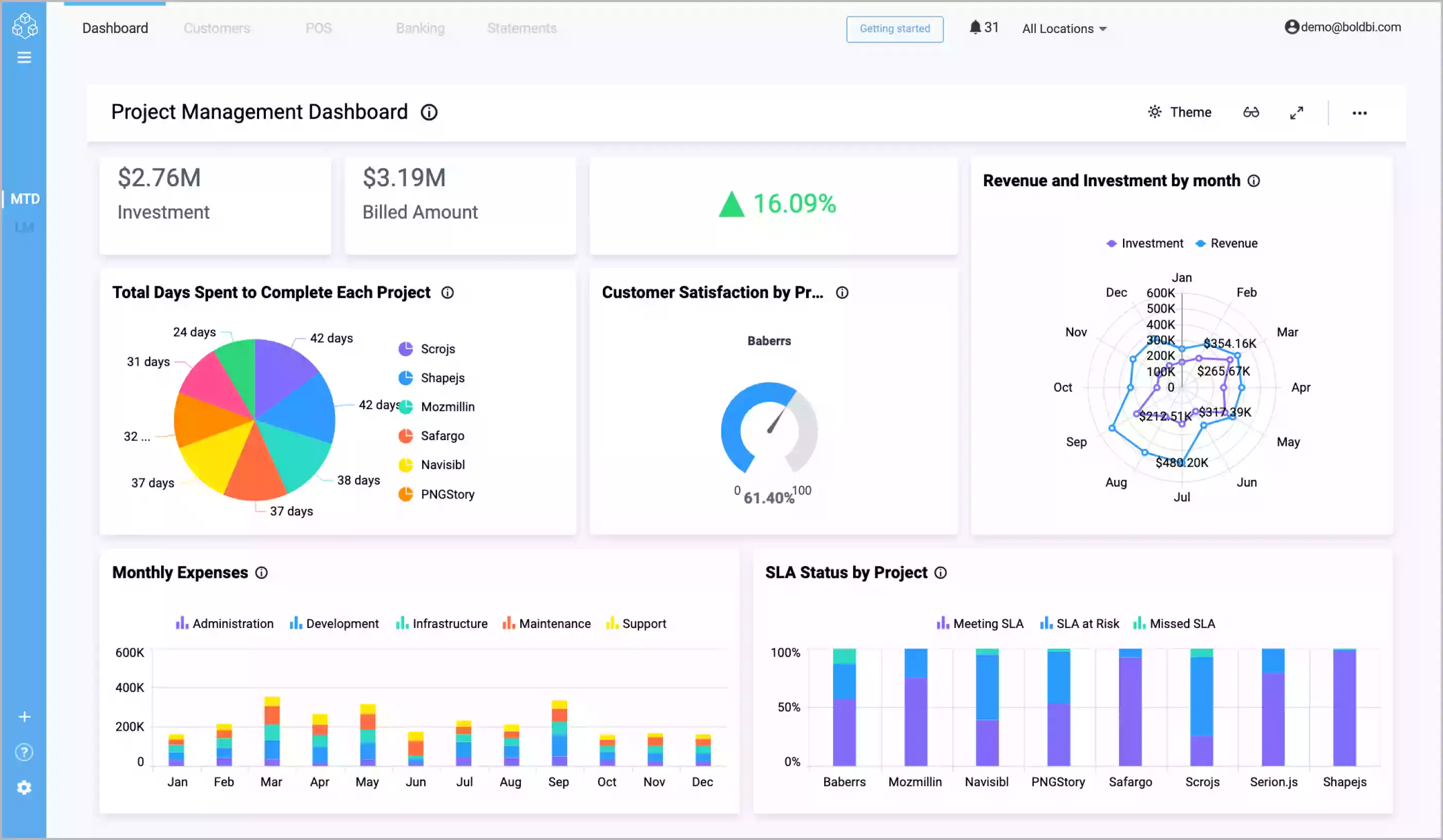
You can go through the demo samples for embedding your dashboards into any client-side application including for Angular, Ruby on Rails, React with ASP.NET Core, React with Go, and many more.
Try out all the features of Bold BI with 30-day free trial.Start Embedding Powerful Analytics
Conclusion
We hope this blog article guides you in building a dashboard using SharePoint with Bold BI® and embedding it into any web application. If you have any questions on this blog, please feel free to post them in the following comment section. Get started with Bold BI by signing up for a free trial and create more interactive business intelligence dashboards. You can also contact us by submitting your questions through the Bold BI website or, if you already have an account, you can log in to submit your support question.



















