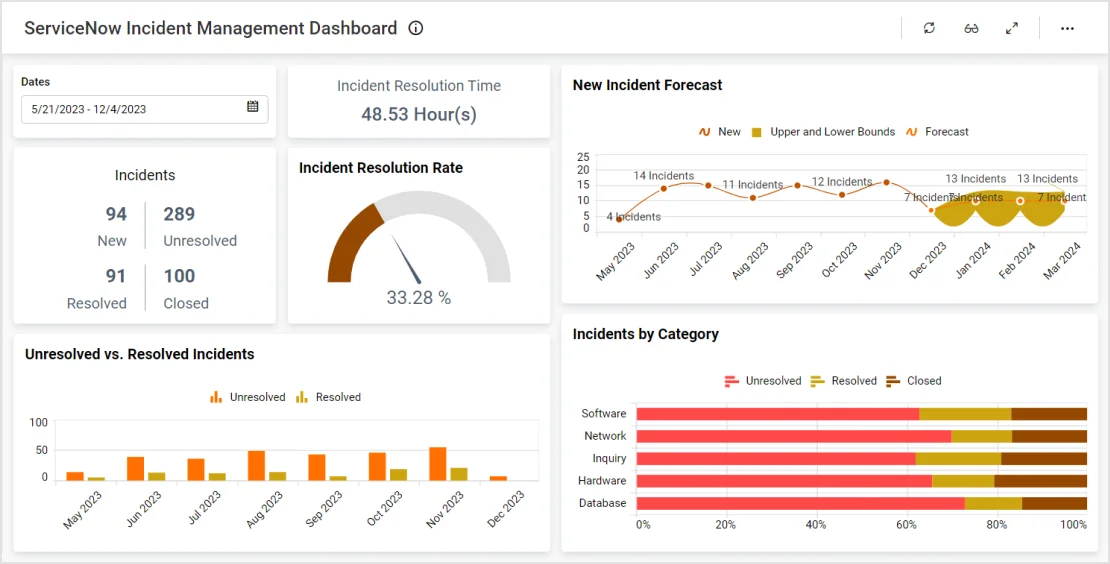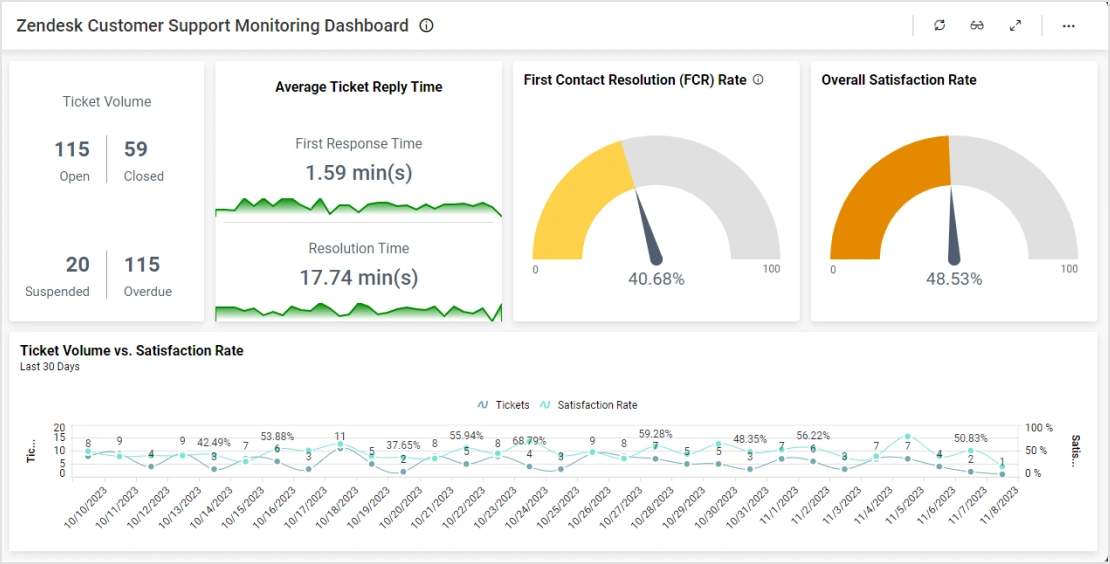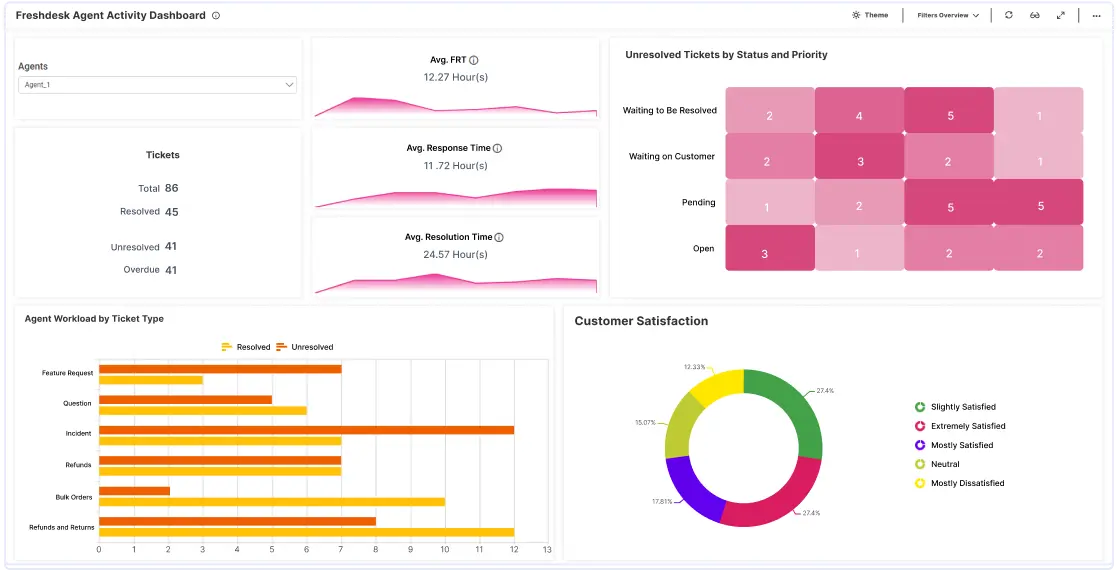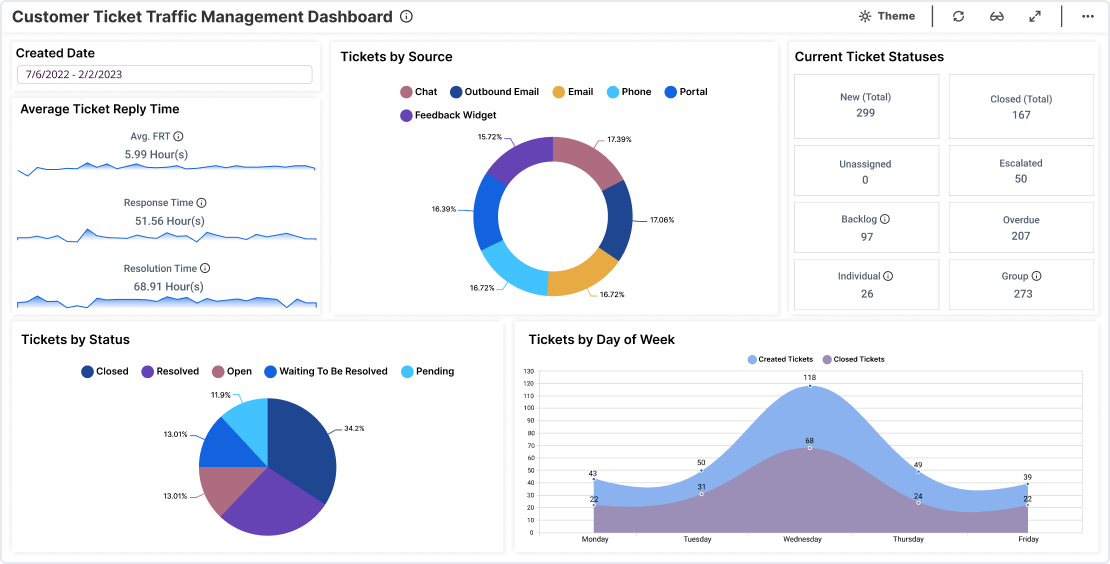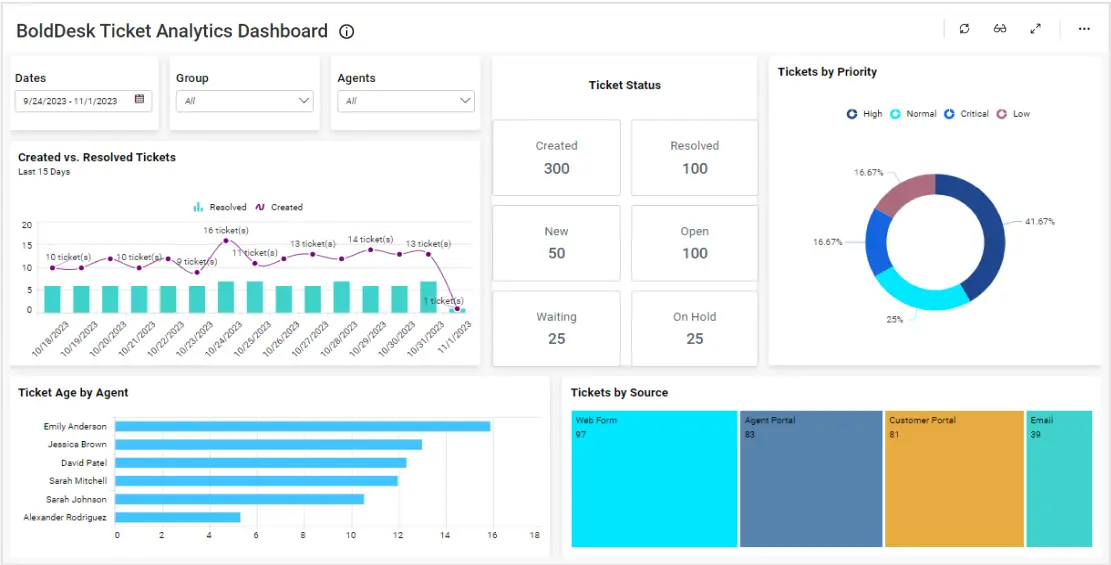Creating a Dashboard in 5 Minutes or Less with Bold BI - Thursday, March 25, 10 A.M. ET. SIGN UP NOW
Creating a Dashboard in 5 Minutes or Less with Bold BI - Thursday, March 25, 10 A.M. ET. SIGN UP NOW - Platform
- Platform
- Demos
- Demos
- Resources
Featured Resources
Featured Resources
Featured Resources
Featured Video
Resources Section
- Resources
- Company
- Company