On top of the analytics, everyone needs a way to collaborate over the data to make better decisions. Understanding its importance, Bold BI Dashboards comes up with the ability to have discussions over the data in the dashboard. You can collaborate in the dashboards when you find a change in the data or want to mention another user to keep track of the data. If you are new to Bold BI Dashboards, sign up for a free 30-day trial on our website. Collaboration in Bold BI Dashboards effectively reduces your work in alerting every person via email for each discussion. It holds your comments and replies in the dashboard itself.
Start Collaborating
You can start commenting on the whole dashboard or on any widget inside the dashboard. Each comment is considered as a new discussion. Replies are added to the same discussion to keep track of them. To begin, select the comment icon at the top-right corner of the dashboard or the widget.
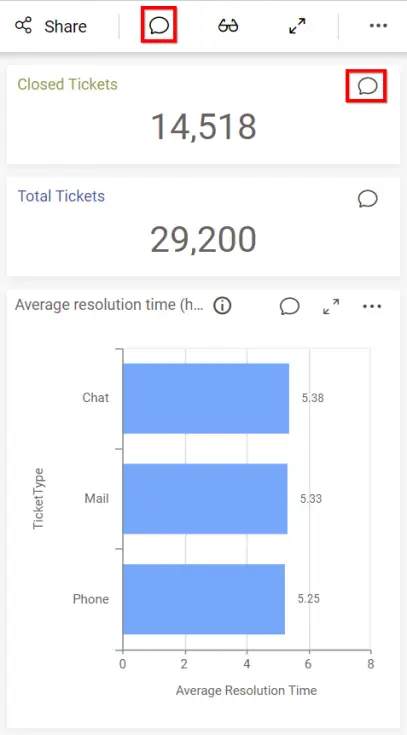
The commenting panel expands. Now, start your discussion by posting a comment in the given text box.
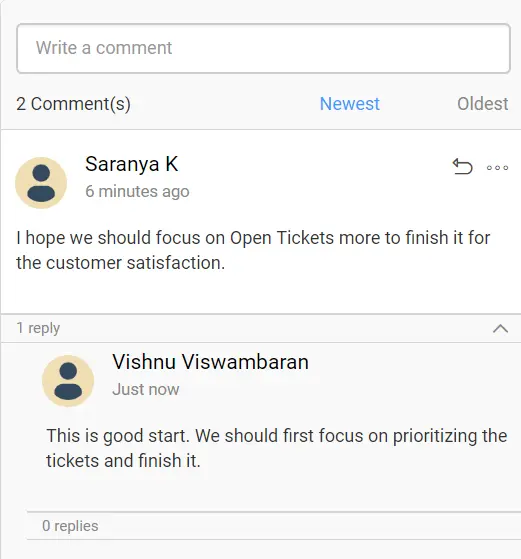
Markdown Formatted
In addition to plain text messaging, you can also post formatted text messages using the Markdown syntax. Also add images, links, lists and quoted contents as part of comments on the dashboard.
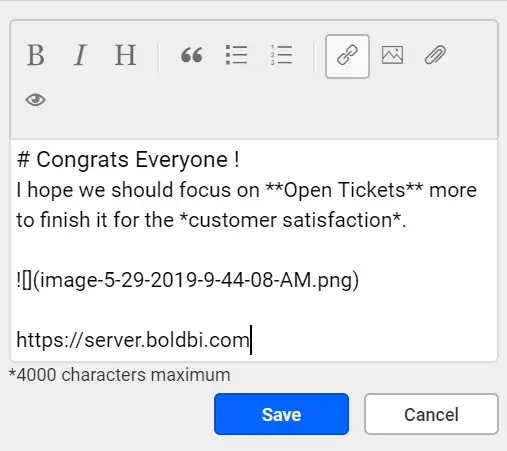
User Mentions
You can mention any user in the comments by entering “@” following their name. The following image showcases how a user can mention other users while commenting.
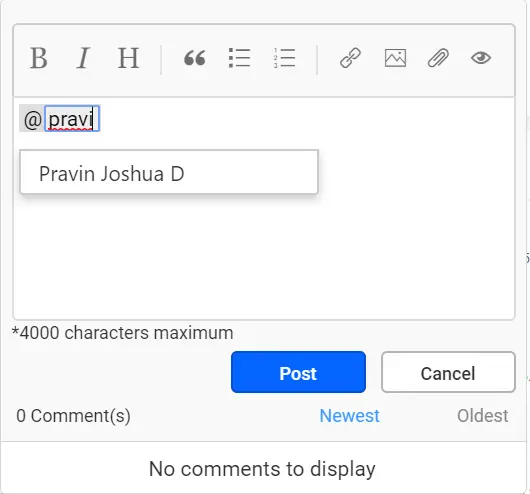
Doing so will notify the corresponding users through email about the comment made.
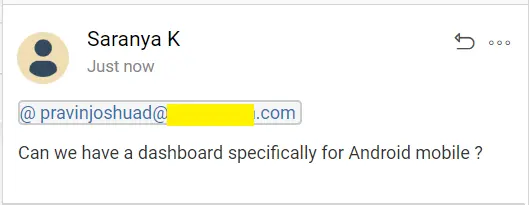
User Mentions will only suggest the users and groups list who have access to the dashboard. Above all, only the System Administrator(s) or the dashboard owners can share the dashboards with other users. You can find more information on how to share dashboards.
Notifications
Commenting and replying will not complete a proper collaboration without notifications. Bold BI Dashboards notifies the people involved in the dashboard and mentioned users for every comment. Notifications are sent through emails with the comment detail, the user posted and the URL to the dashboard/widget commented. Dashboard application also lets you read the pending notifications. For this, select the notification icon at its bottom left corner. This opens the notification window with the list of notifications. They are also represented using a red dot as shown below.
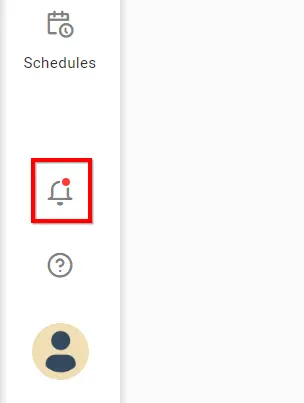
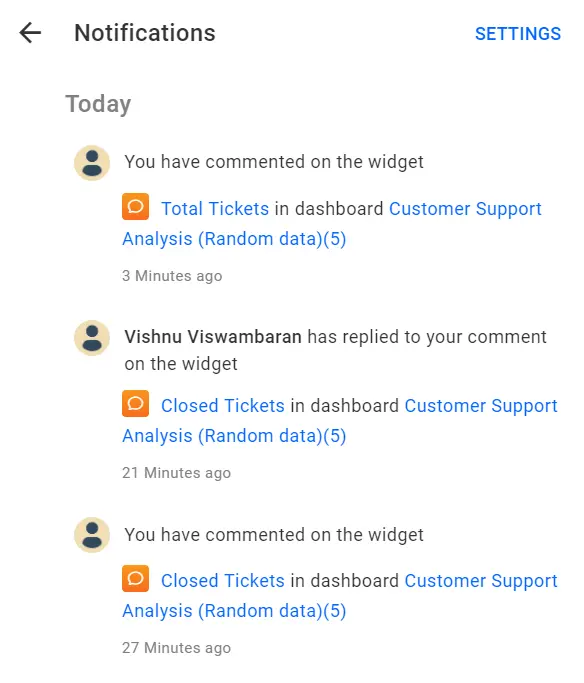
You can also configure for which dashboard you want to get notified. Follow this page to configure notifications. Hence, we hope this blog article helps you understand the user collaboration possible with Bold BI Dashboards. Well, this is not final. We still have many improvements on the way to come like real-time notifications, push notifications in mobile. This adds more convenience to you to collaborate on your dashboards and take better decisions quickly. Many companies are realizing the value of collaboration and looking for ways to encourage it within their teams. Dashboard collaboration helps its users turn into productive decision makers. If you have any questions on this blog, please feel free to post them in the following comment section. Get started with Bold BI by signing up for a free 30-day trial and create more interactive business intelligence dashboards. You can also contact us by submitting your questions through the Bold BI website or, if you already have an account, you can log in to submit your support question.



















